Monitoring with Grafana
- In the Grafana interface
- Select Configuration
- Select Data sources
- Select Add data source
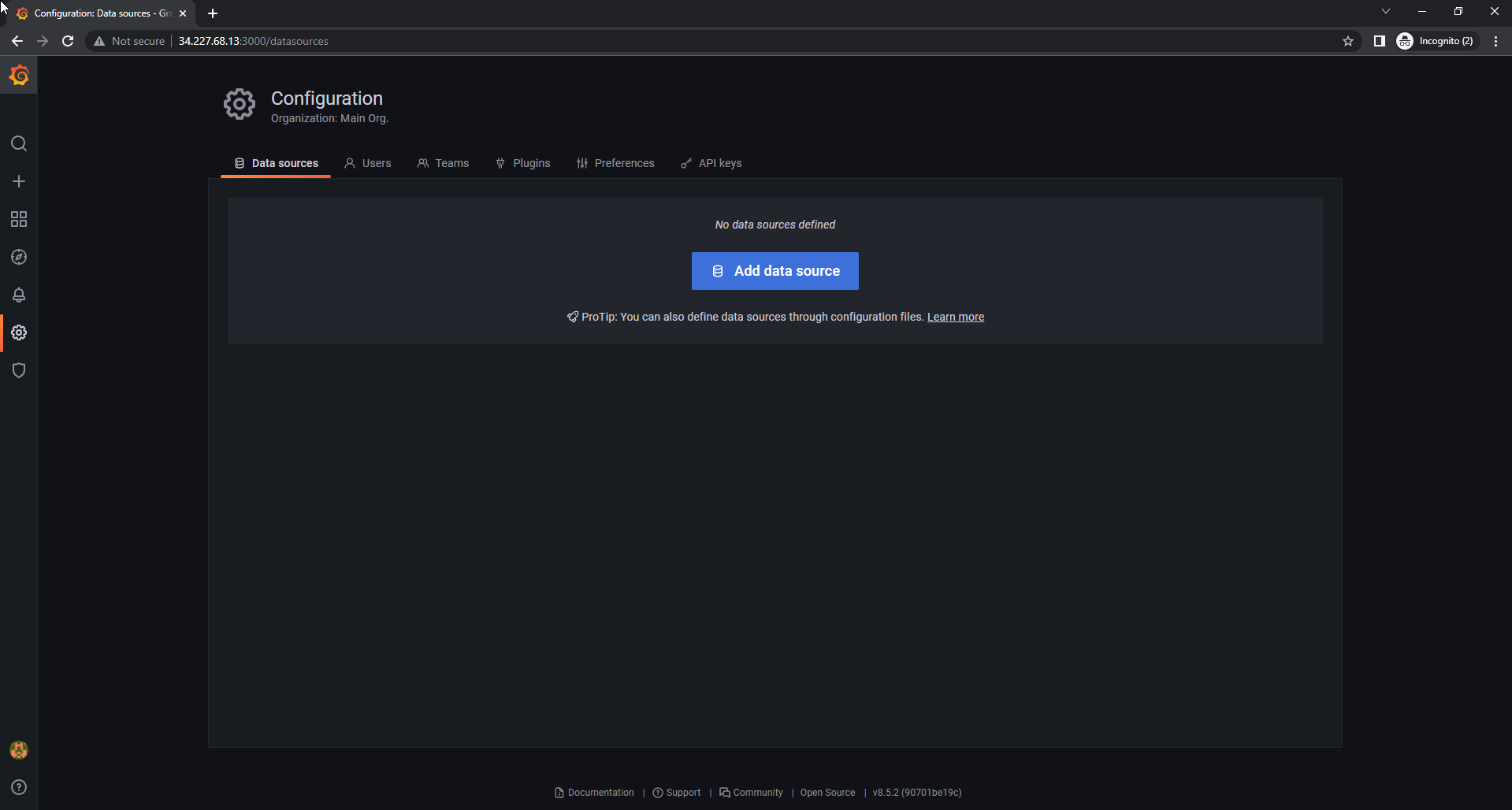
- In the Add data source interface
- Find CloudWatch
- Select CloudWatch
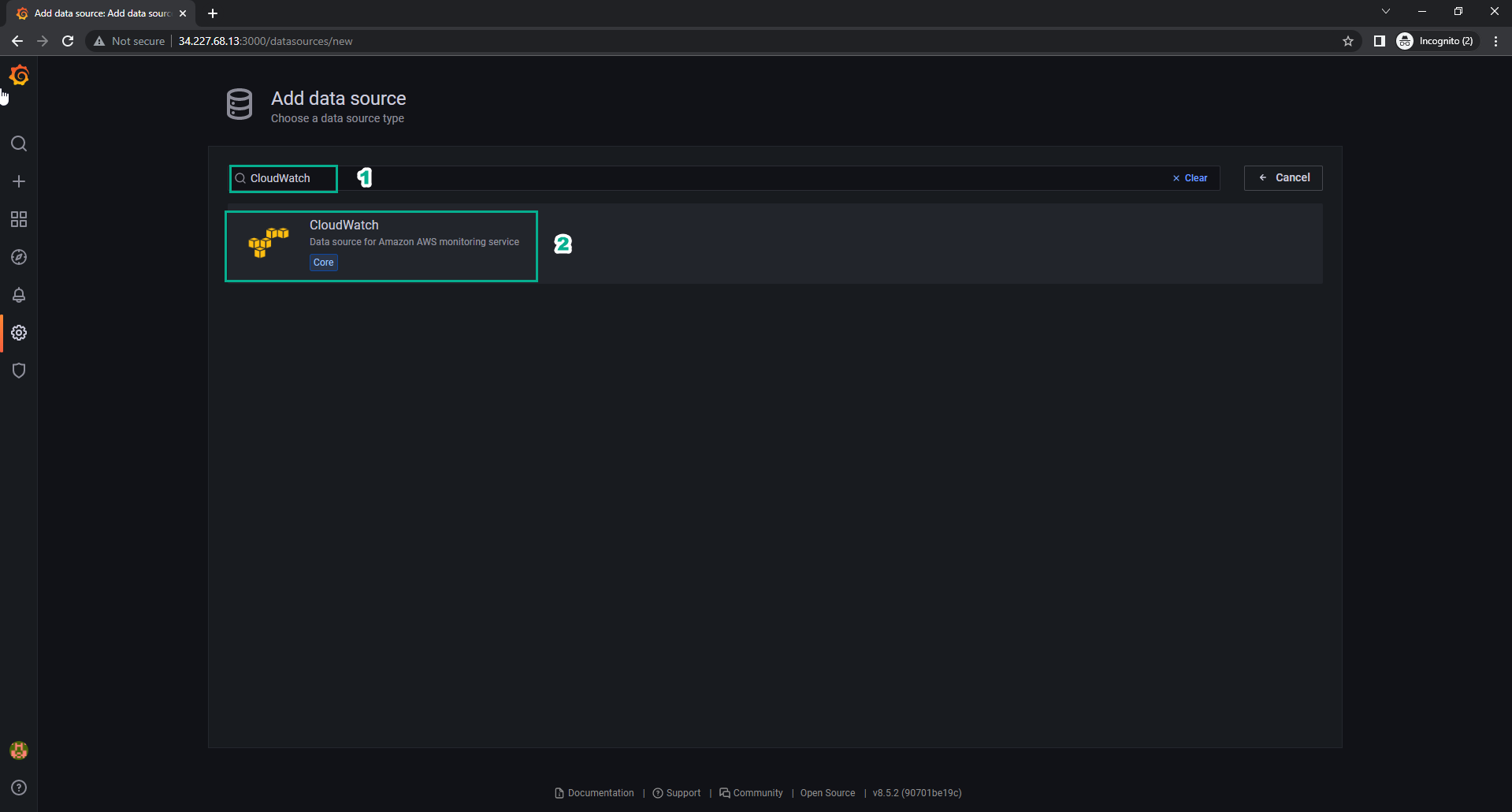
- In the Data Sources interface
- Name, enter
CloudWatch-Grafana - In the Connection Details section, step Authentication Provider select Access & secure key
- Acess Key ID, enter the access key id of IAM user
- Secret Access Key, enter the secret access key of the IAM user
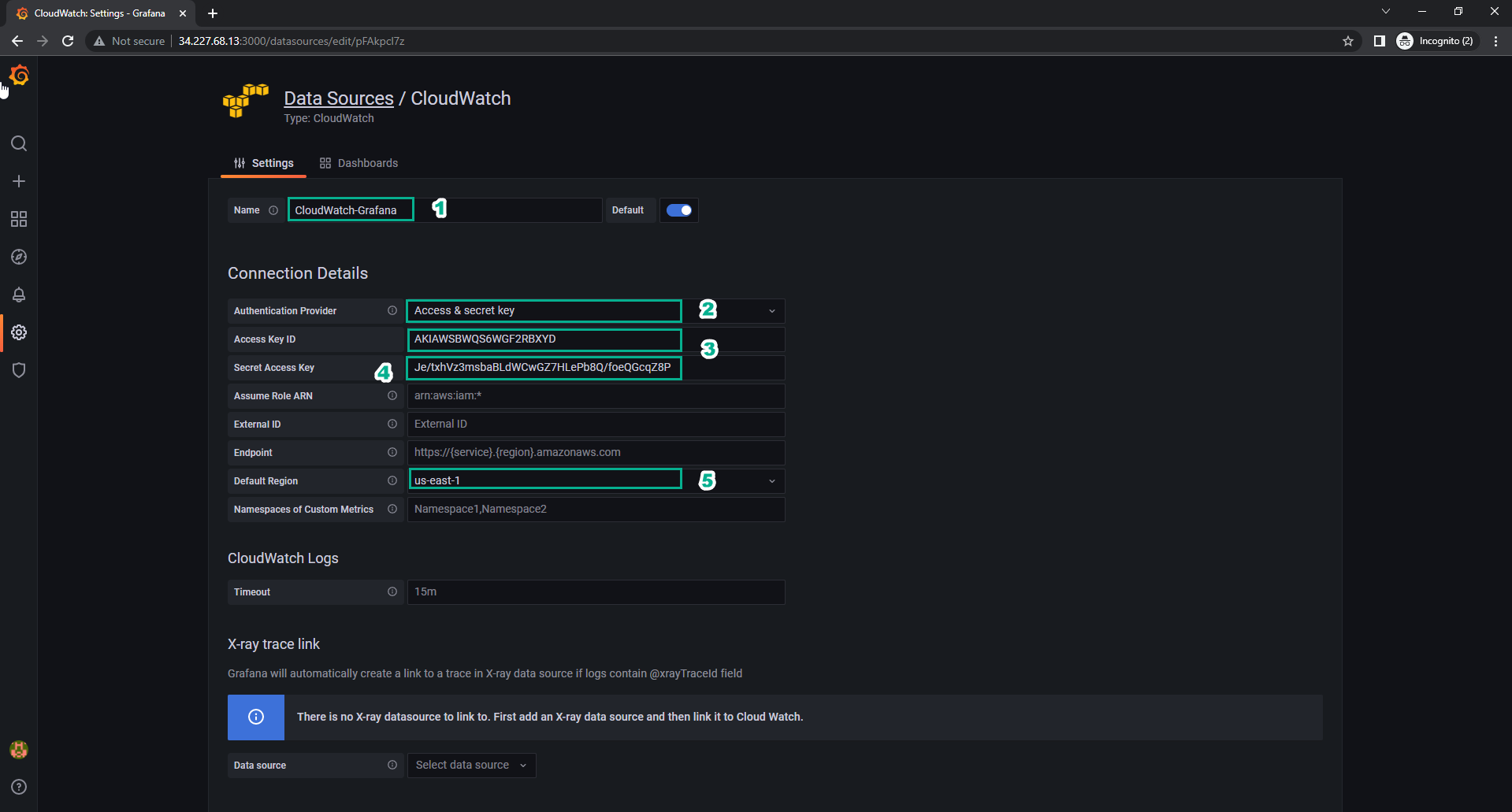
- Select Save & test
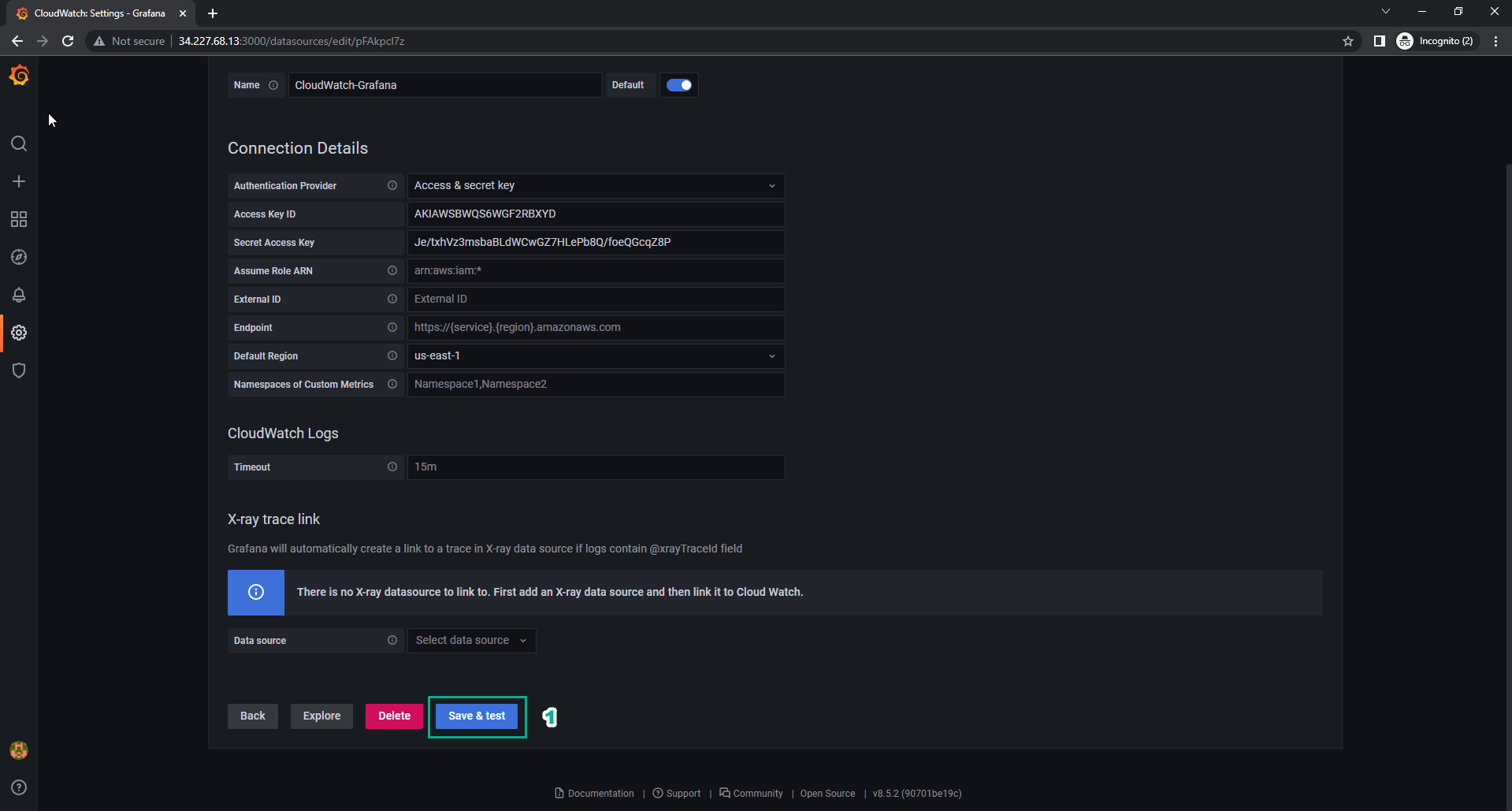
- Successfully querying data from CloudWatch
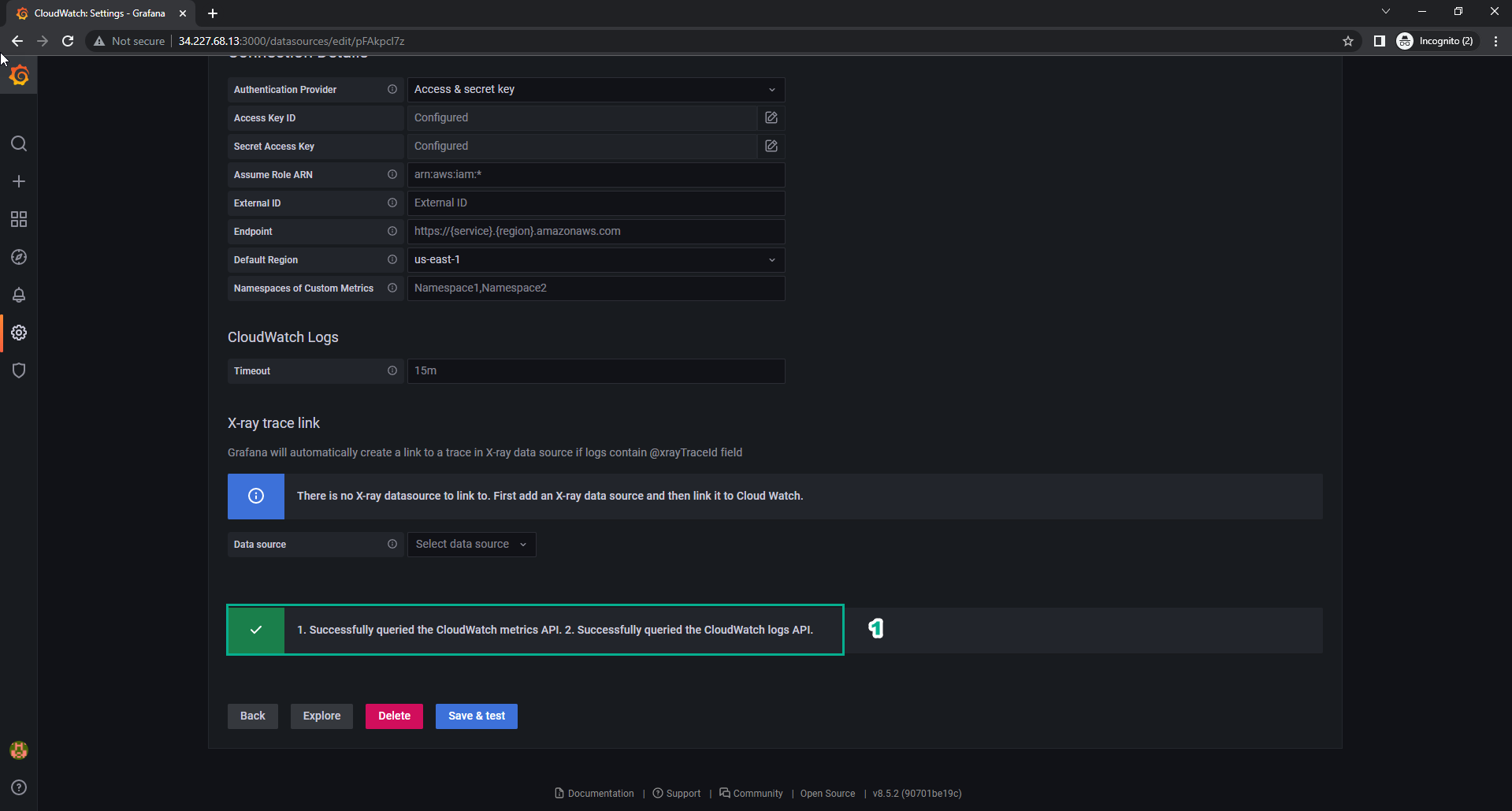
- In the Grafana interface
- Select New dashboard
- Select Add a new panel
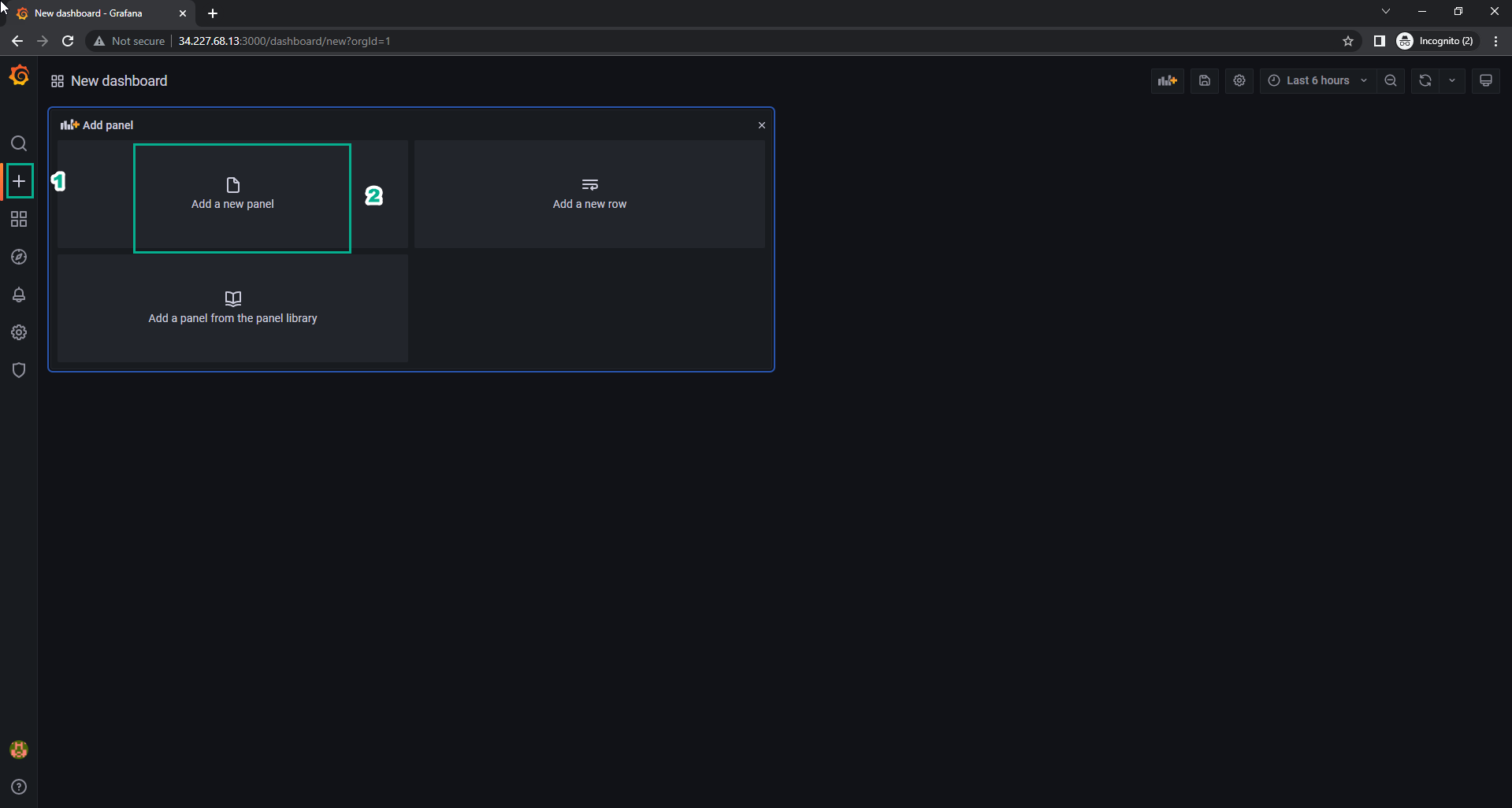
- In the Grafana interface
- Namespace, select AWS/EC2
- Metric name, select CPUUtilization
- Statistic, select Average
- Dimensions, select InstanceId and enter the instance ID of the Grafana-Server instance
- Select Apply
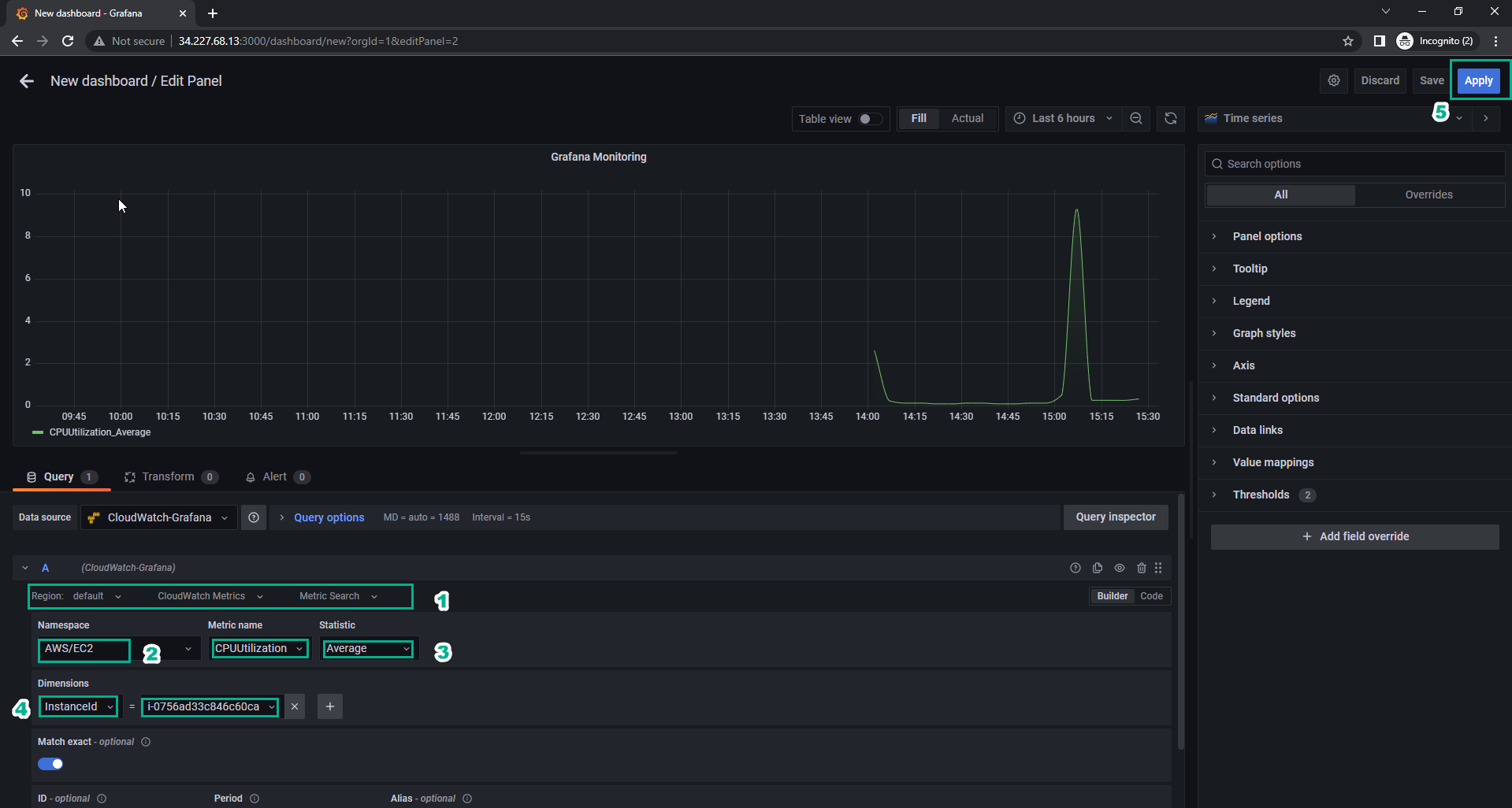
- dashboard interface
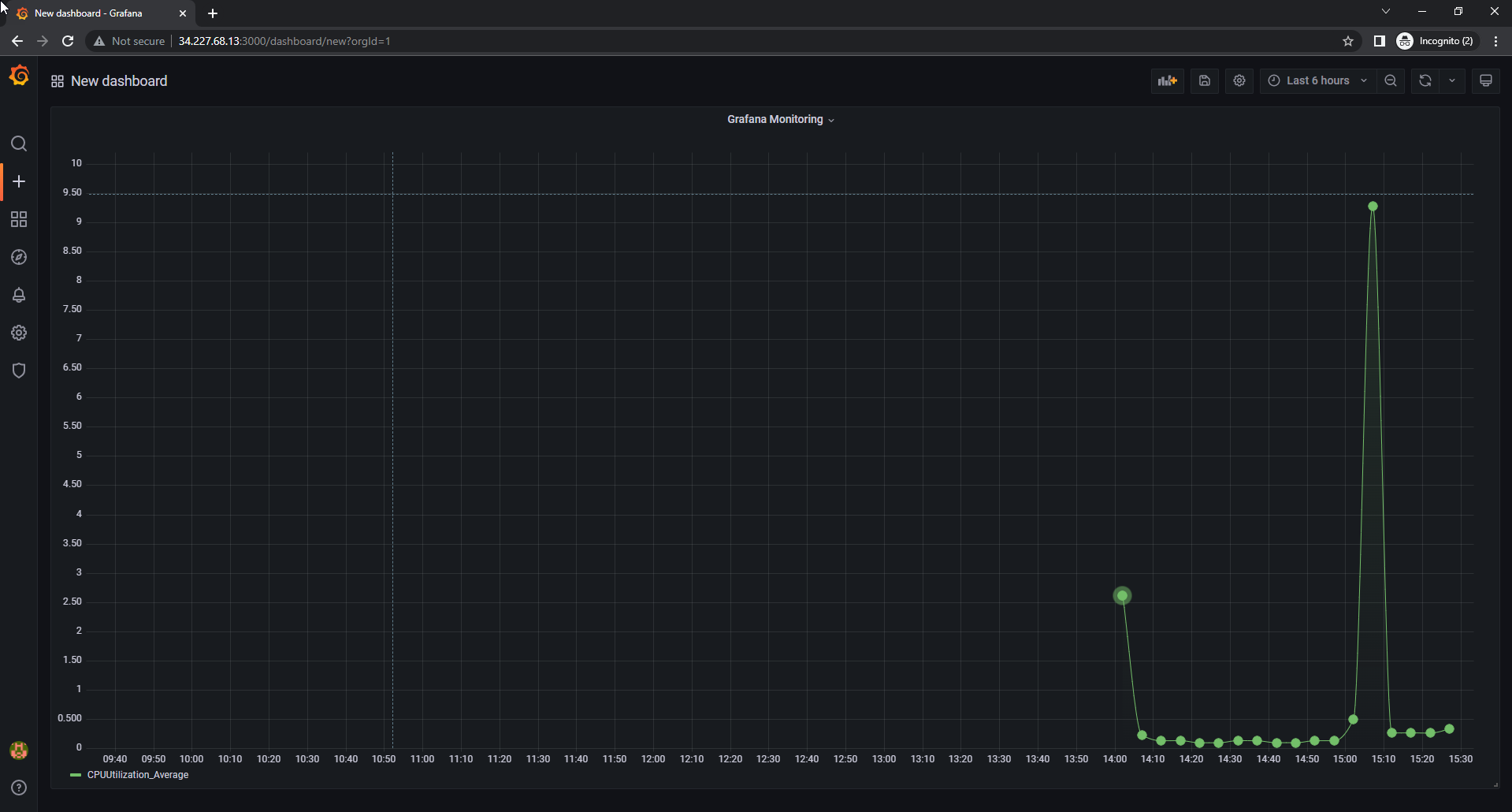
- Select Refresh dashboard to update
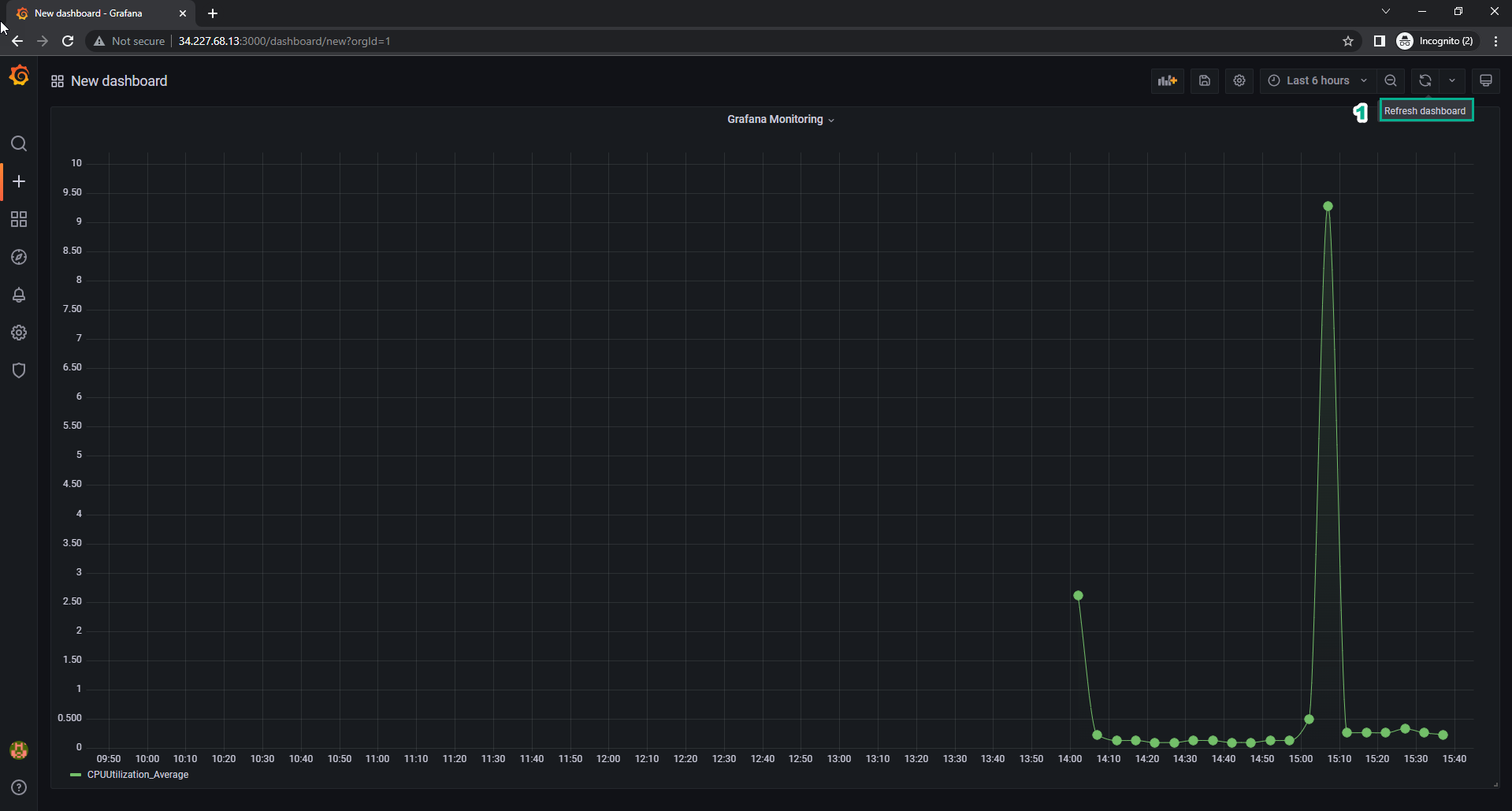
- Save dashboard
- Dashboard name, enter
Grafana-Monitoring - Folder, select General
- Select Save
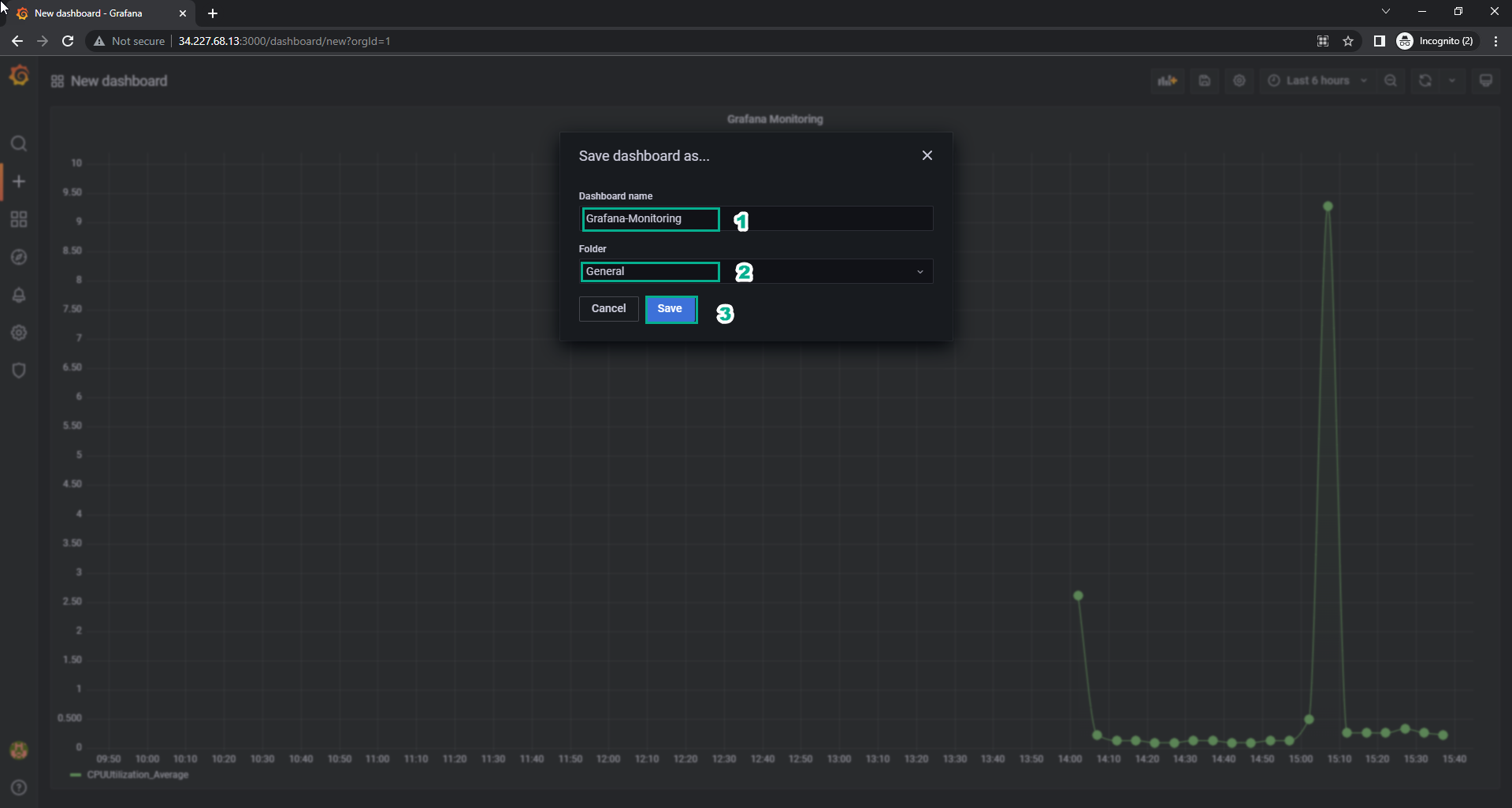
- Select Share and Copy the share link.
- Select Theme
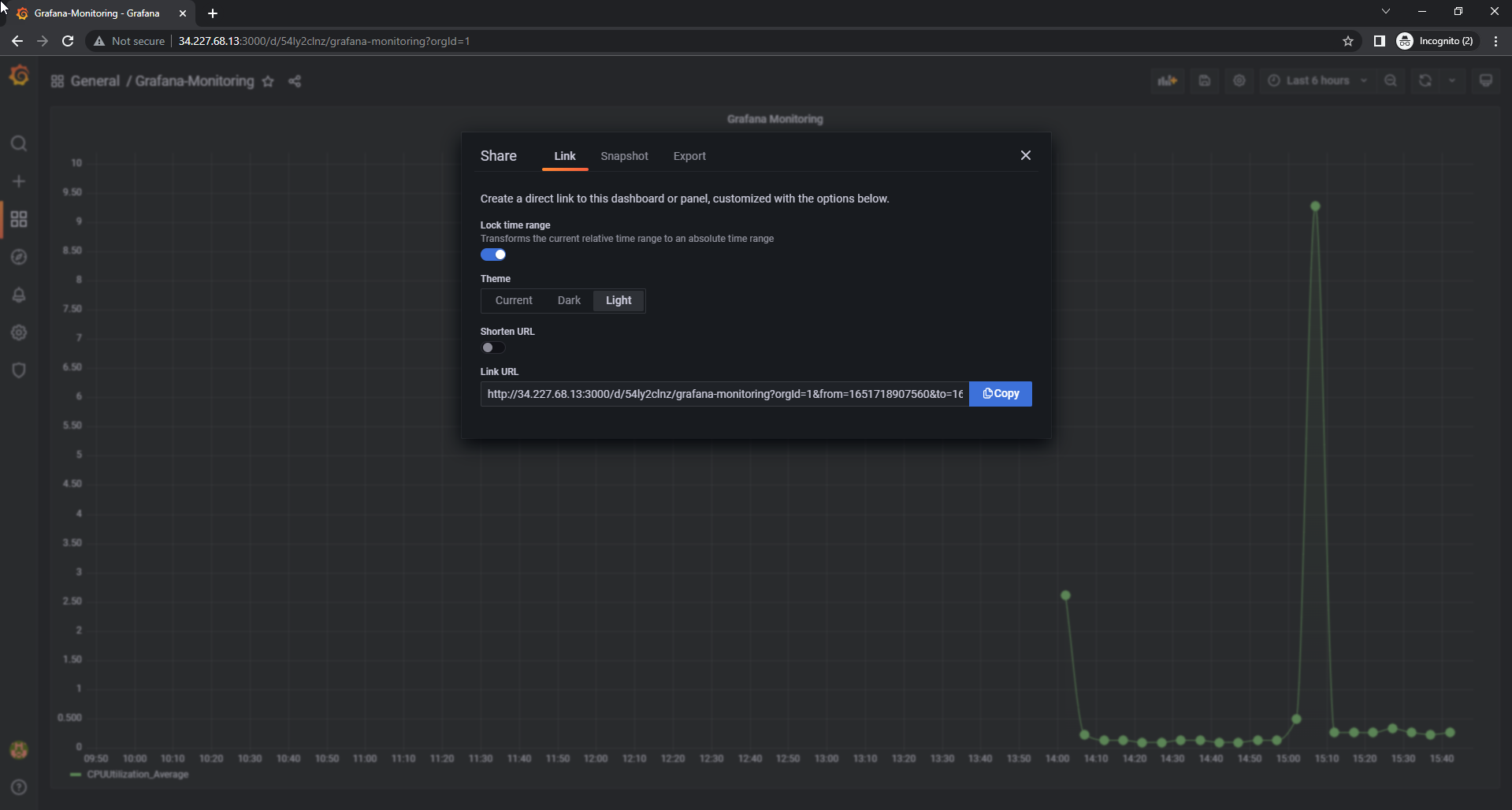
- Paste the share link into the new browser, we will have the interface
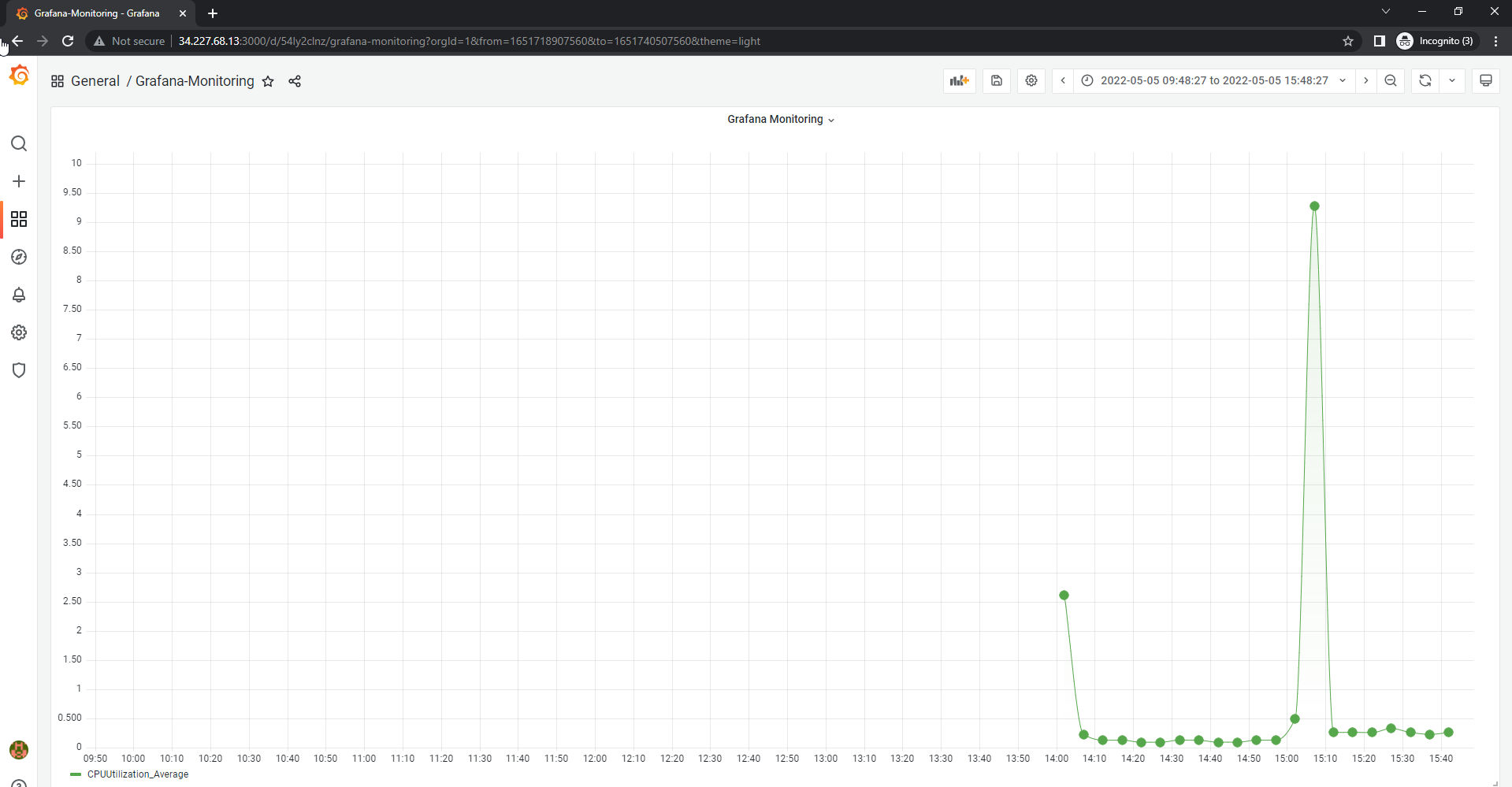
- Executing Explore
- Namespace, select AWS/EC2
- Metric name, select CPUUtilization
- Statistic, select Average
- Dimensions, select InstanceID and enter the Instance ID of the Grafana-Server instance
- Select Run query
- Select Bars
- View Graph
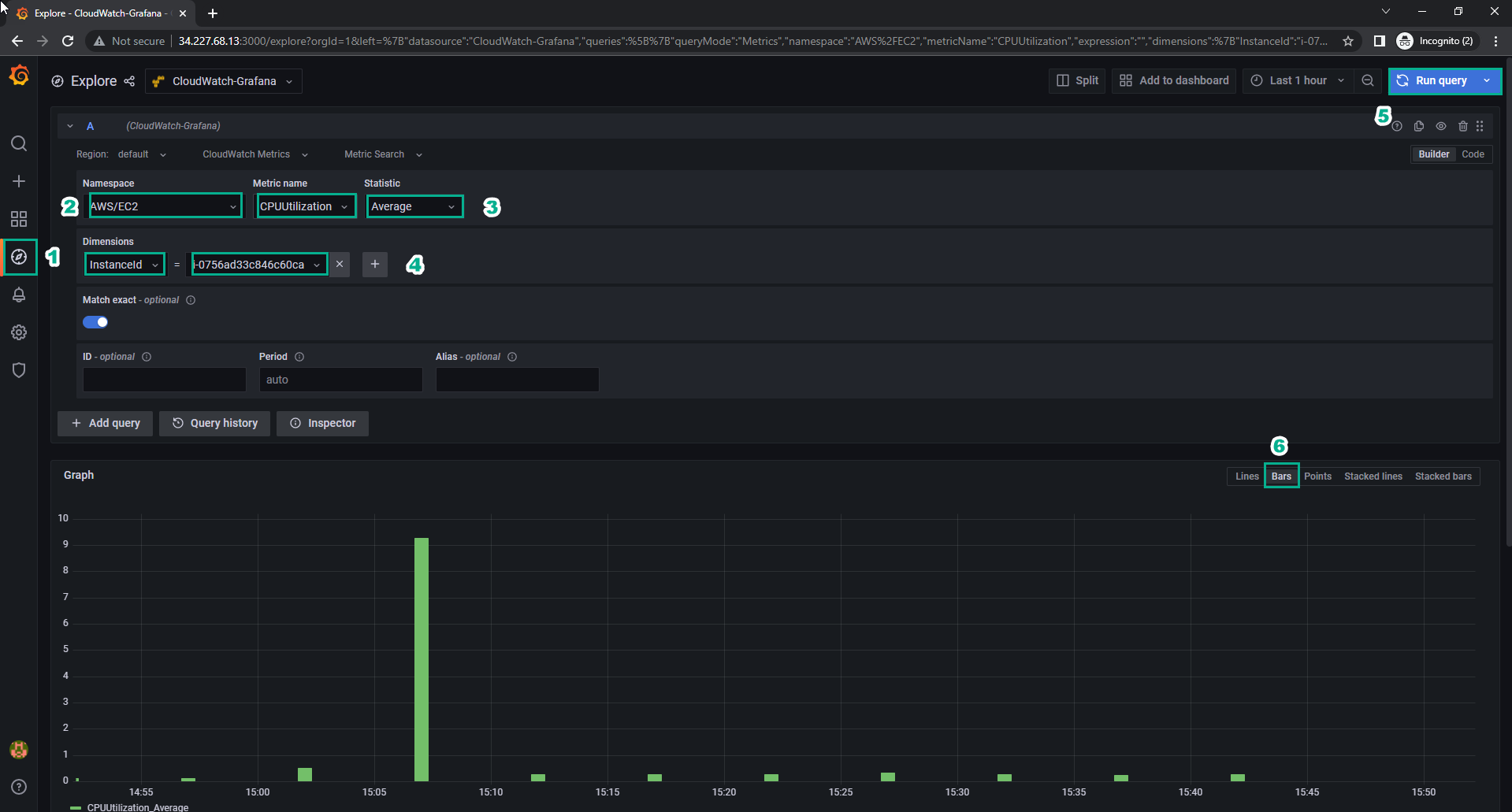
Some Reference Sources
Below are some reference sources and notes for installing Grafana on an EC2 instance on AWS:
Grafana Official Website: The official Grafana website provides detailed documentation and support materials on how to install and use Grafana. You can learn more about installing Grafana on EC2 here: grafana.com/grafana
LinkedIn Post by Vinay Kumar: This post may contain specific instructions on how to install Grafana on an AWS EC2 instance. LinkedIn often has many posts from experts in this field. Vinay Kumar’s Post
AWS with Atiq Blog: This blog may share specific guides on installing and configuring Grafana on AWS. It’s a reference source that can provide advice and guidance from experienced individuals. AWS with Atiq Blog
Additionally, here are some important notes when installing Grafana on EC2:
-
Choose the appropriate EC2 instance type: Determine the EC2 instance type you want to use based on the requirements of your Grafana application. This may vary depending on the workload and resources you need.
-
Security: Always follow best security practices when installing Grafana, including ensuring strong password storage and secure authentication.
-
Data Backup: Ensure you have a data backup strategy for Grafana to avoid the loss of important data.
-
Data Sources Setup: Install and configure data sources (e.g., Prometheus, InfluxDB) for Grafana to be able to display and monitor data from different sources.
-
Maintenance Management: Ensure you understand how to manage and maintain your Grafana instance, including updates and system security.
Remember to proceed with care and refer to the reference sources to ensure a successful installation of Grafana on your EC2 instance.