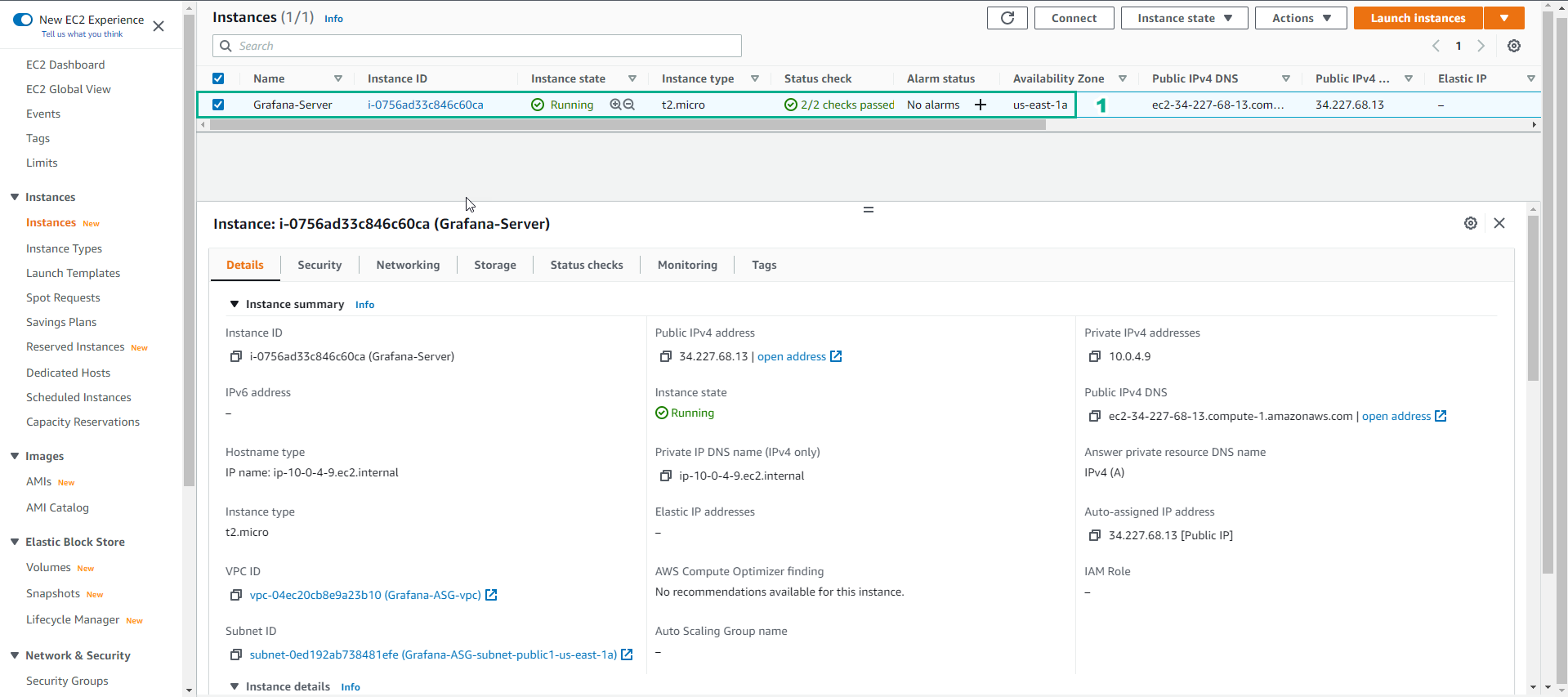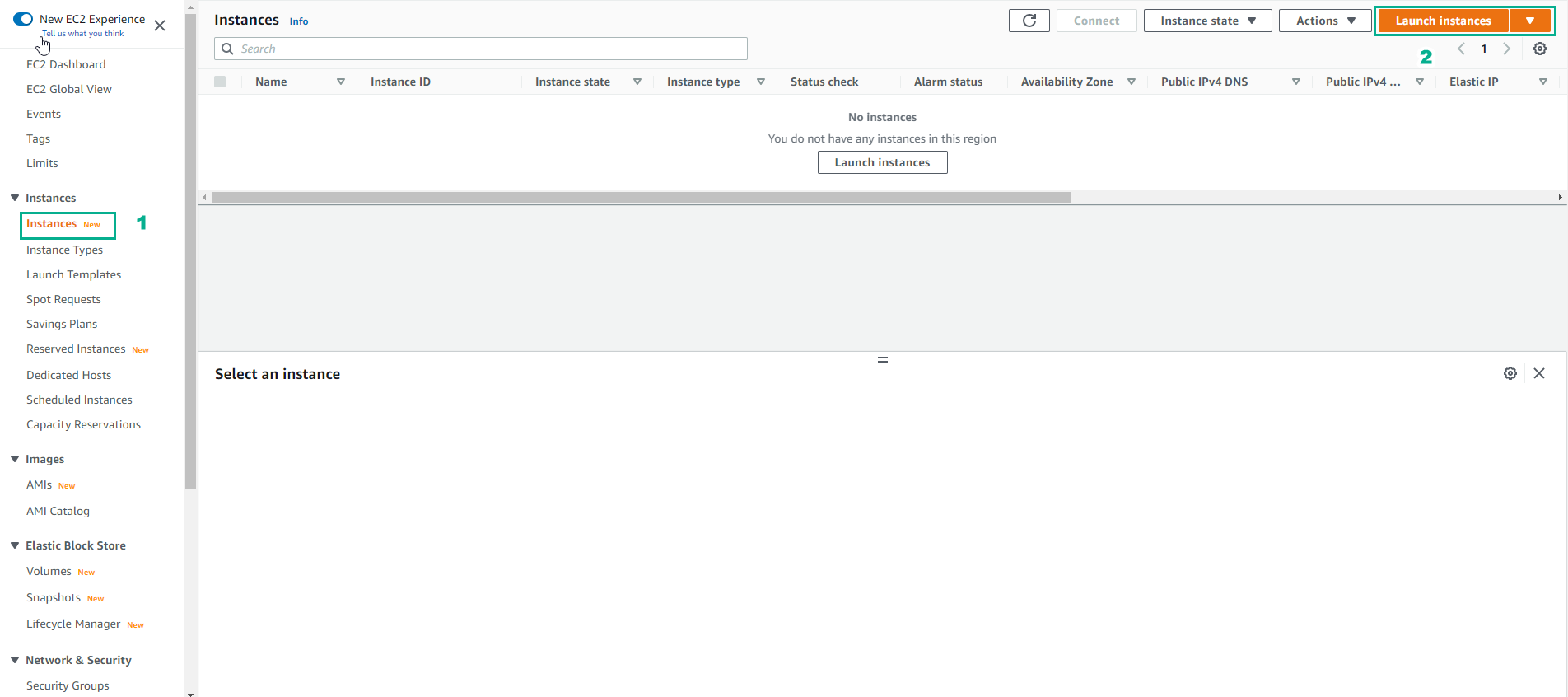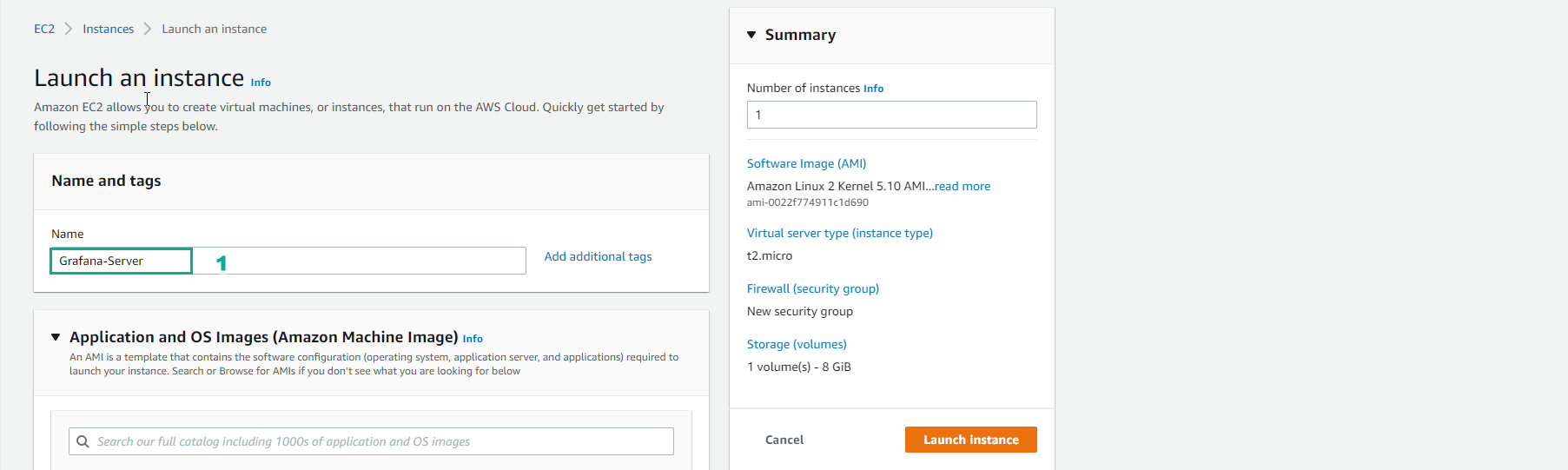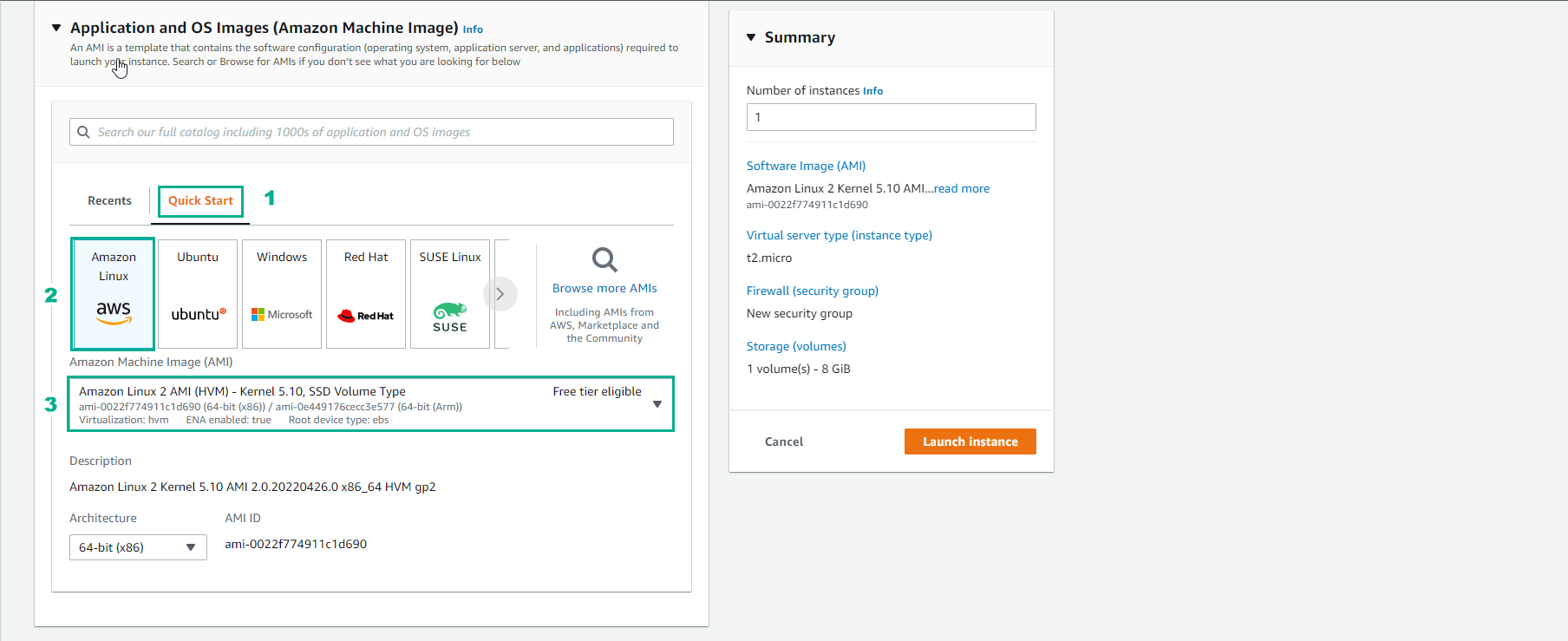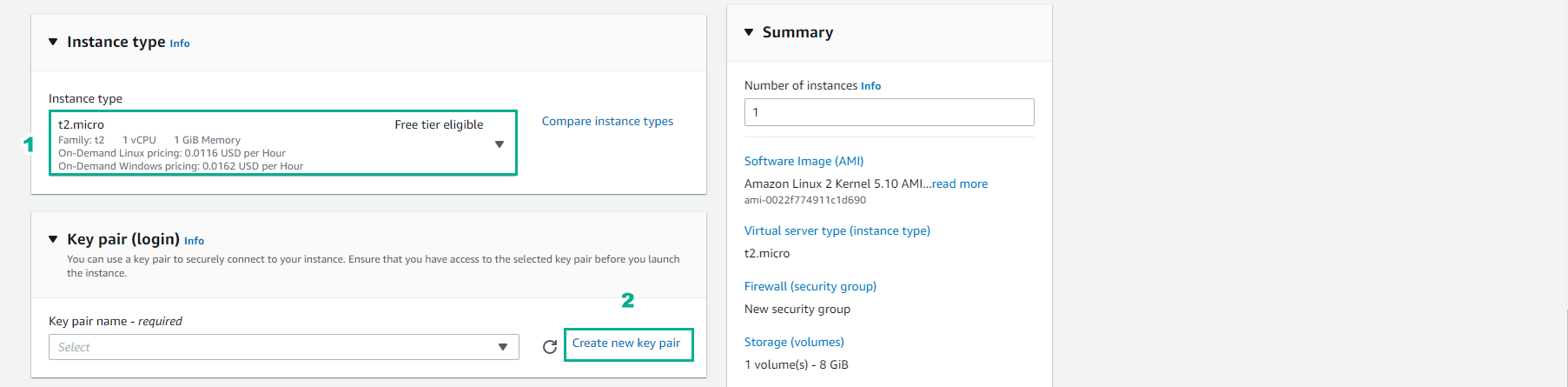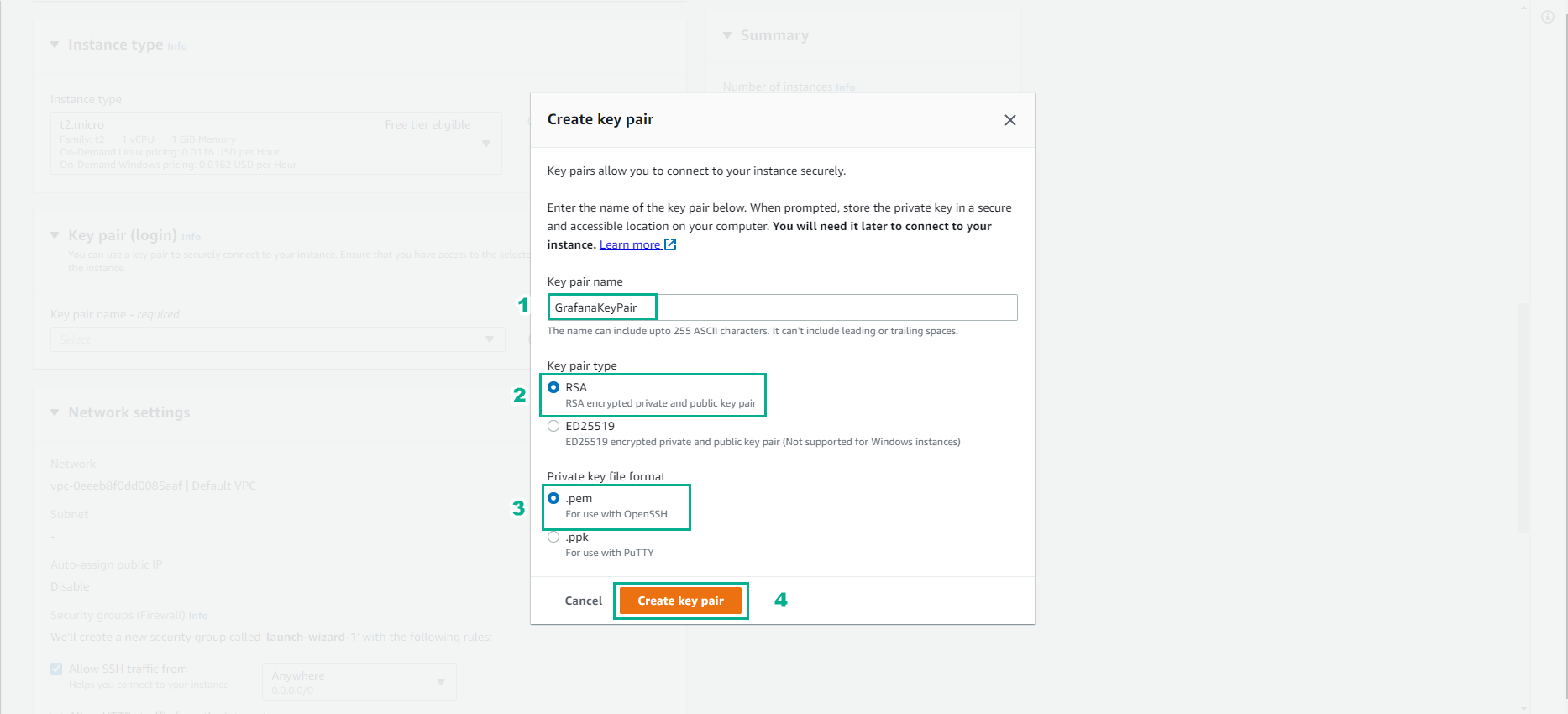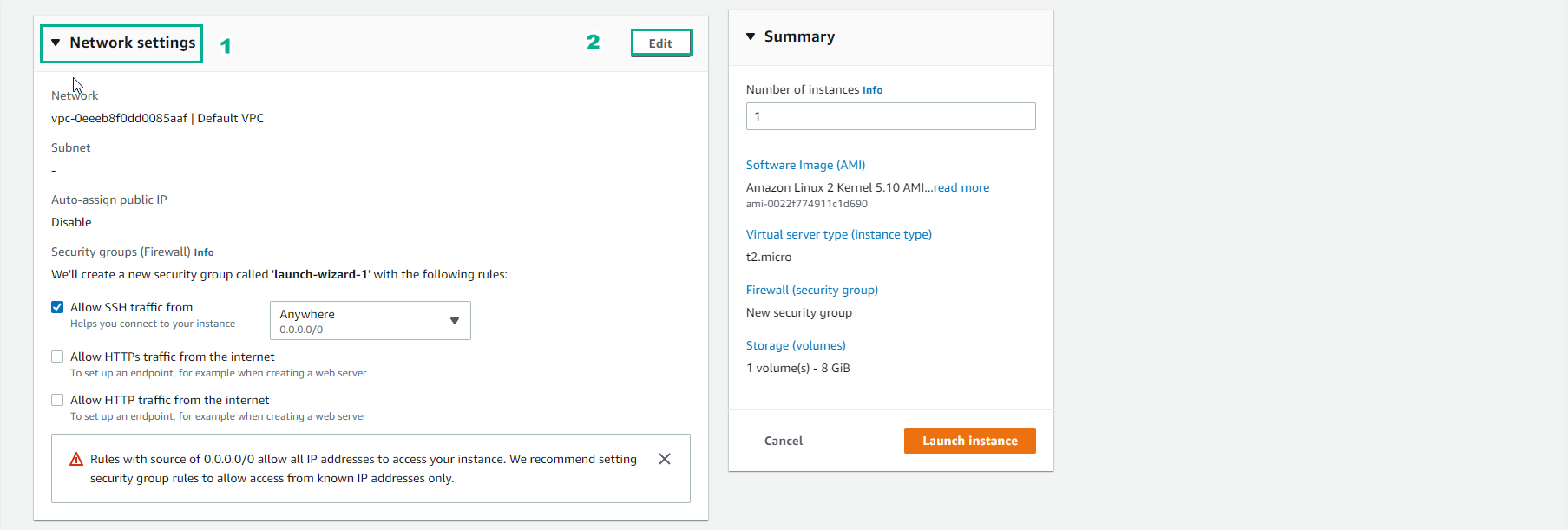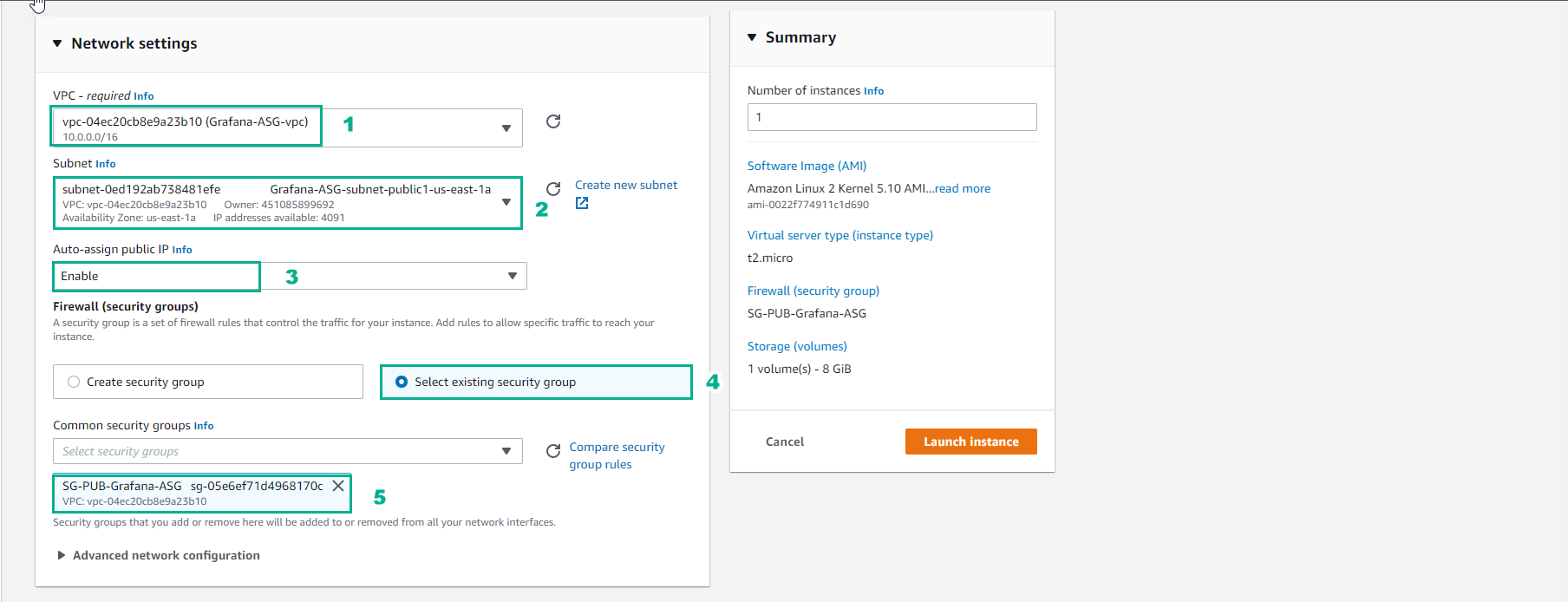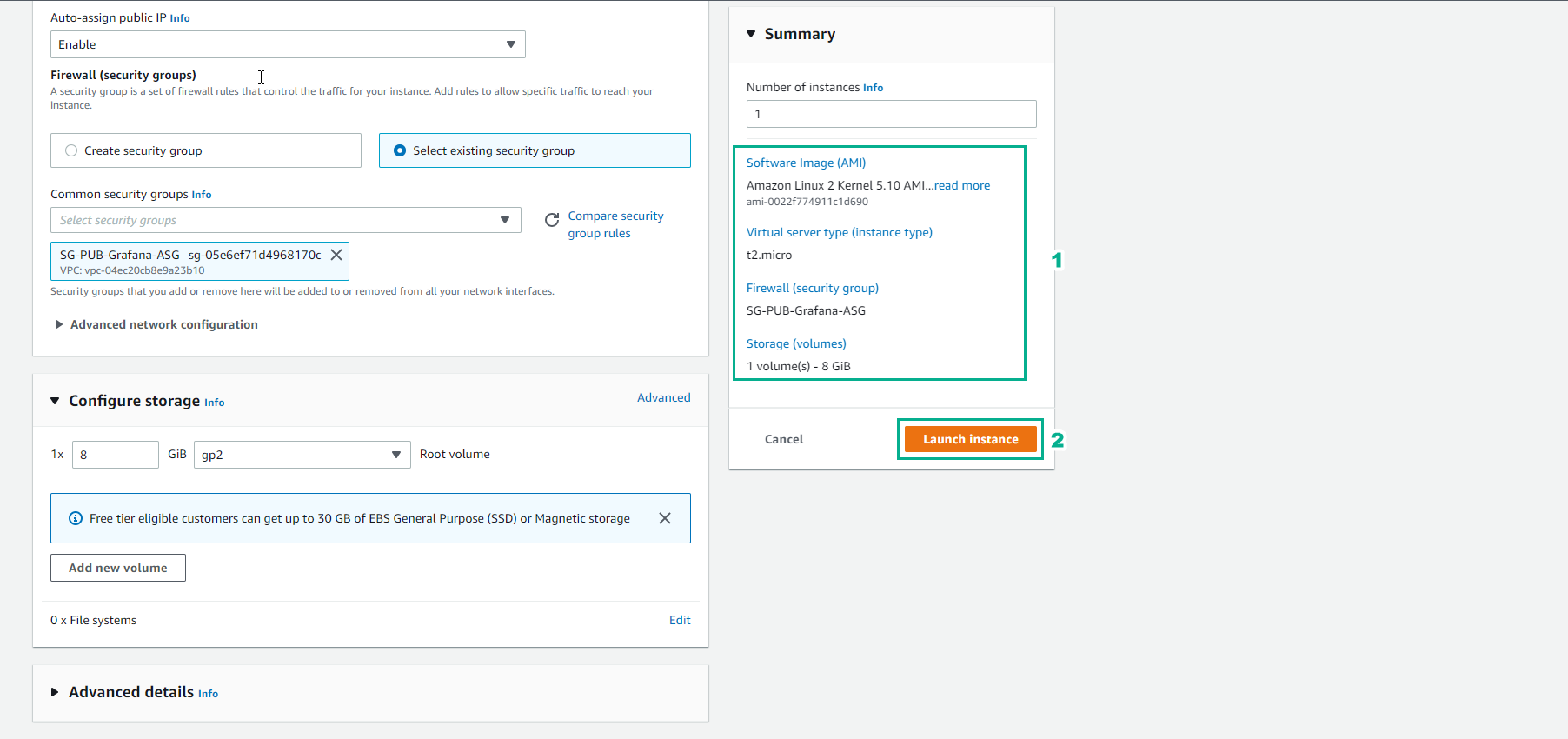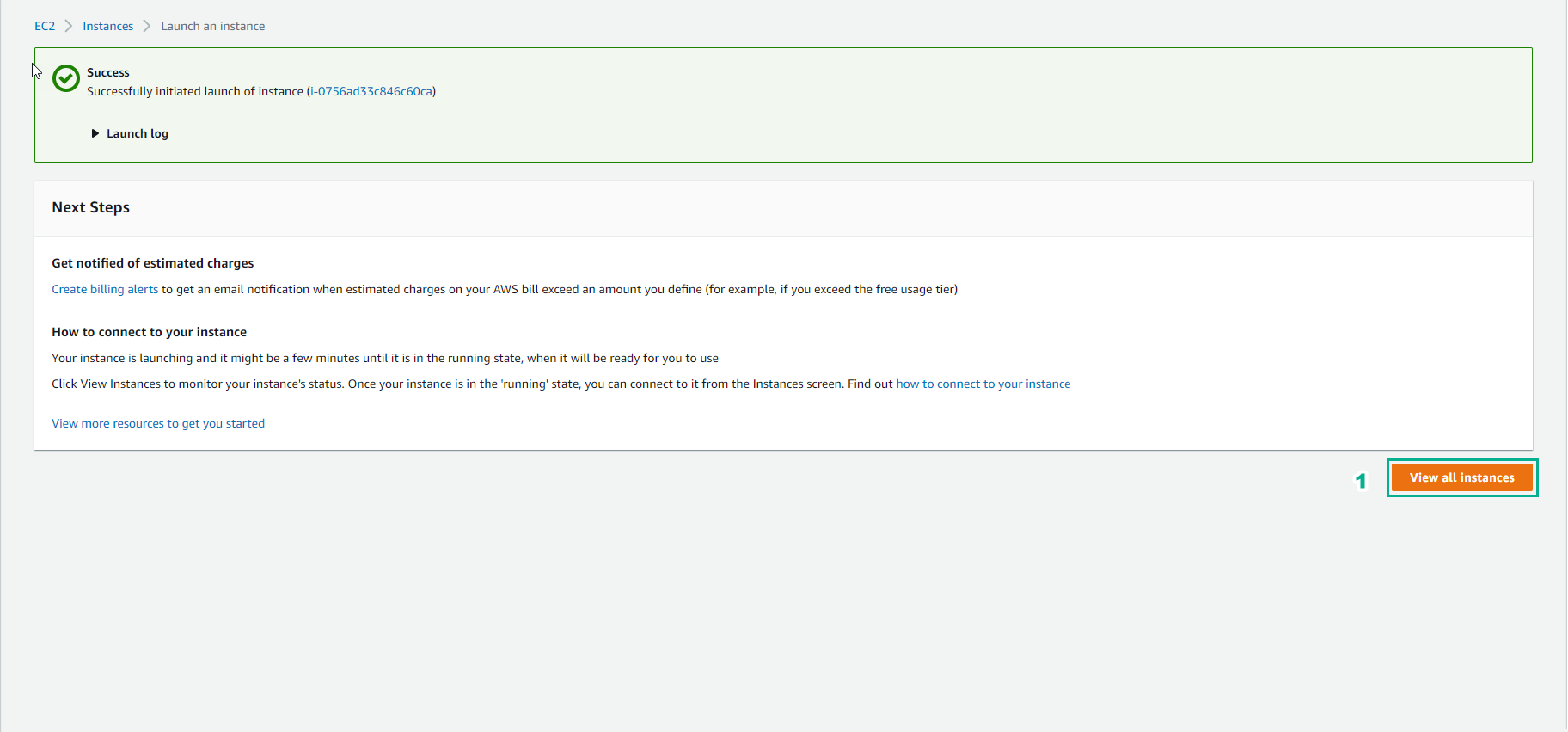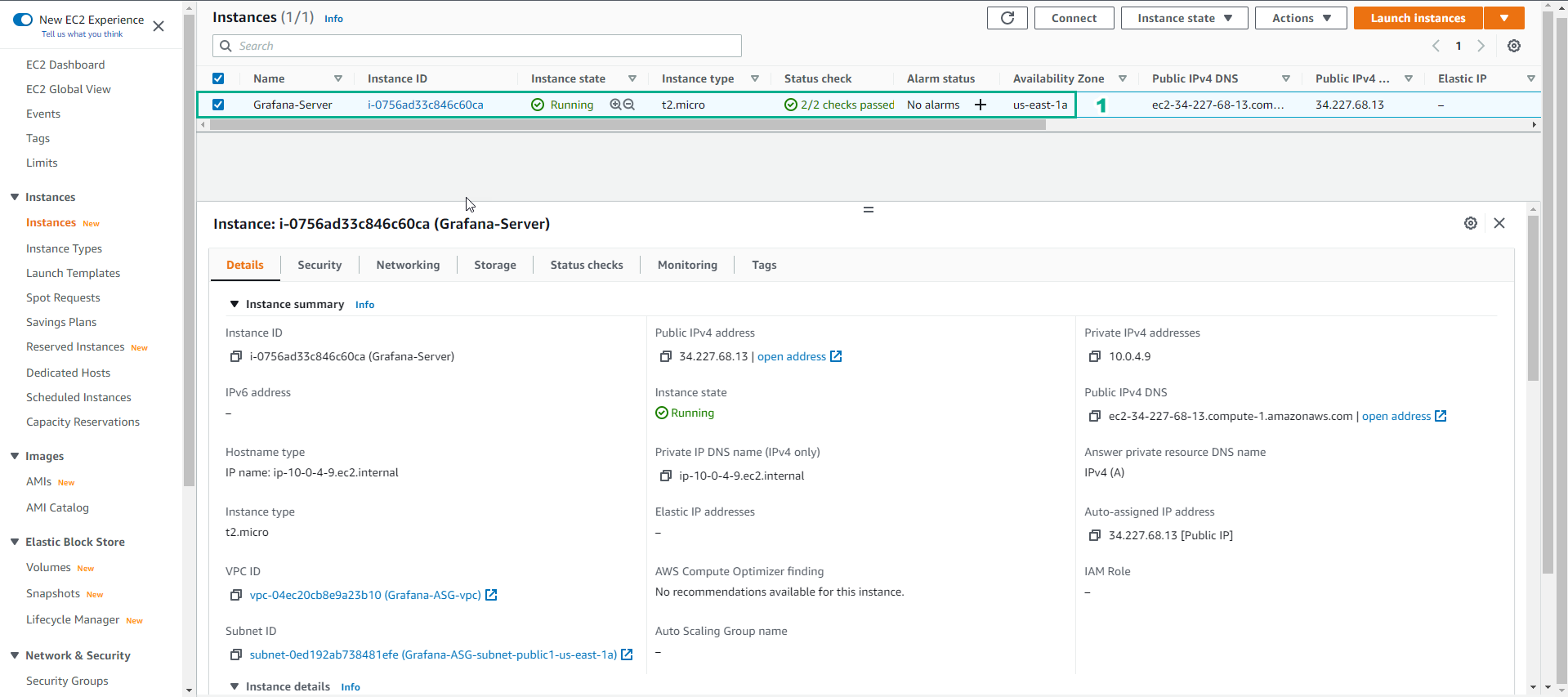Creating EC2 Instance
- Go to AWS Management Console

- In the Instances interface
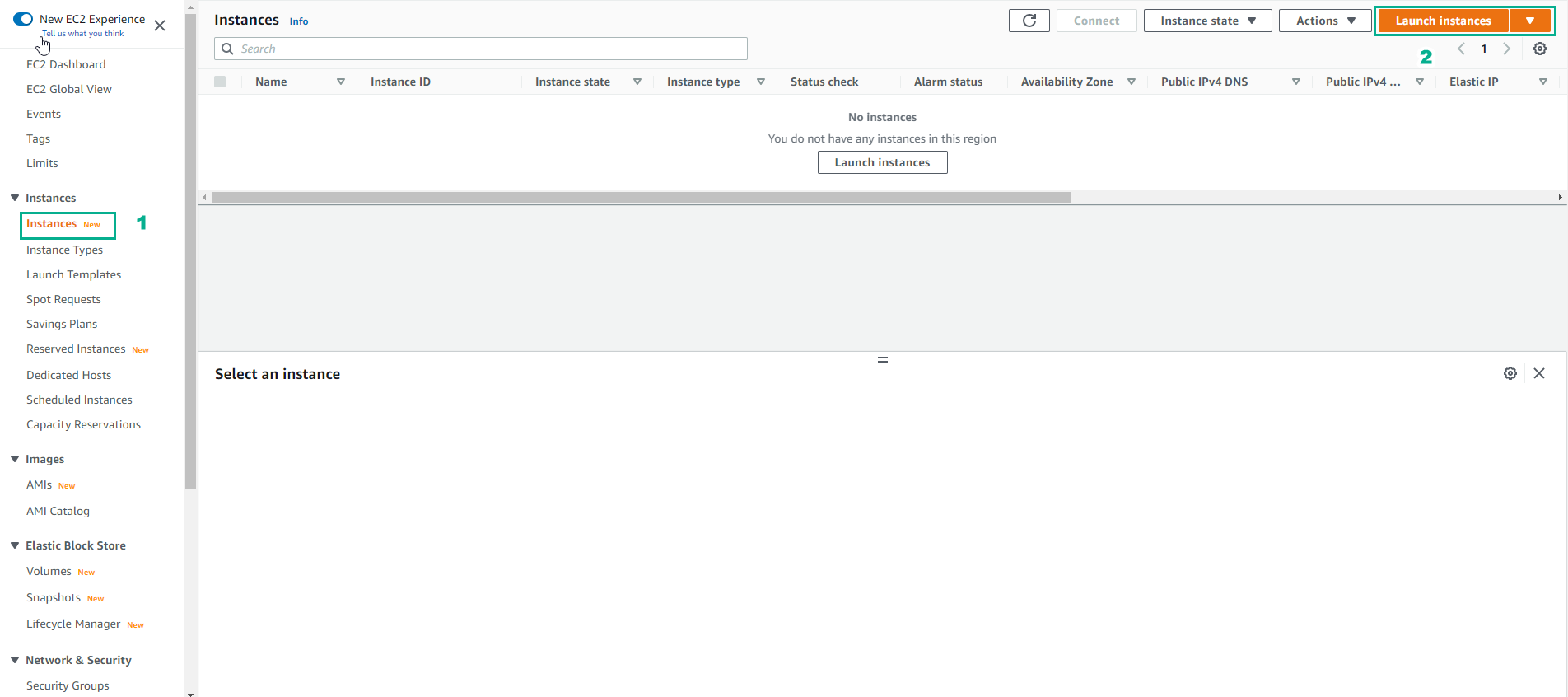
- In the Launch an instance interface
- Name, enter
Grafana-Server
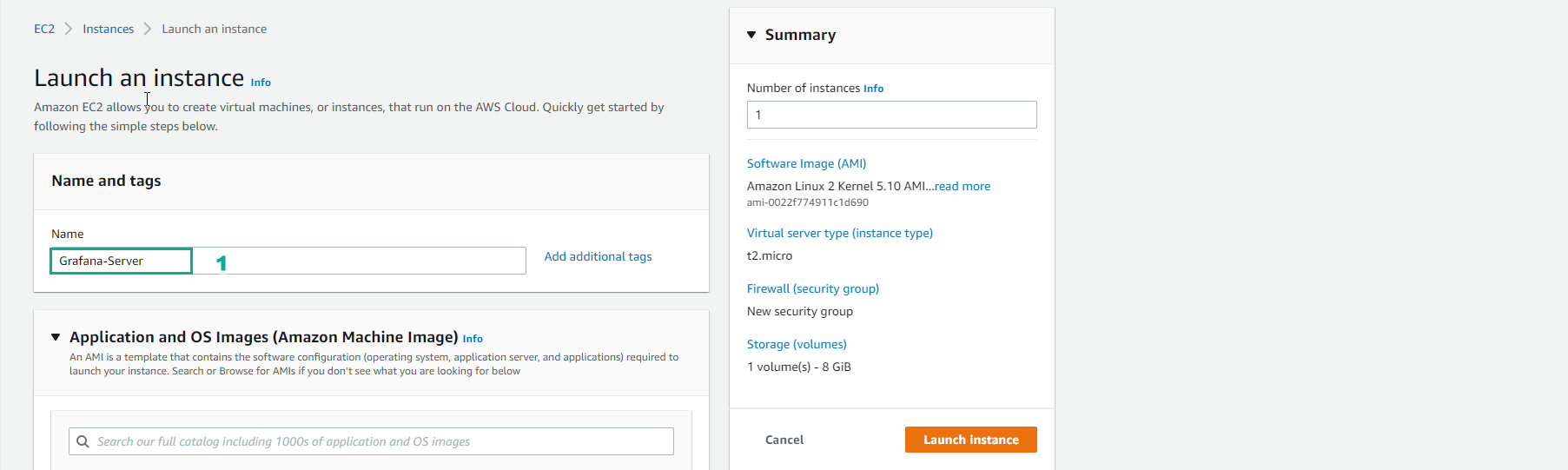
- Step to select AMI
- Select Quick Start
- Select Amazon Linux
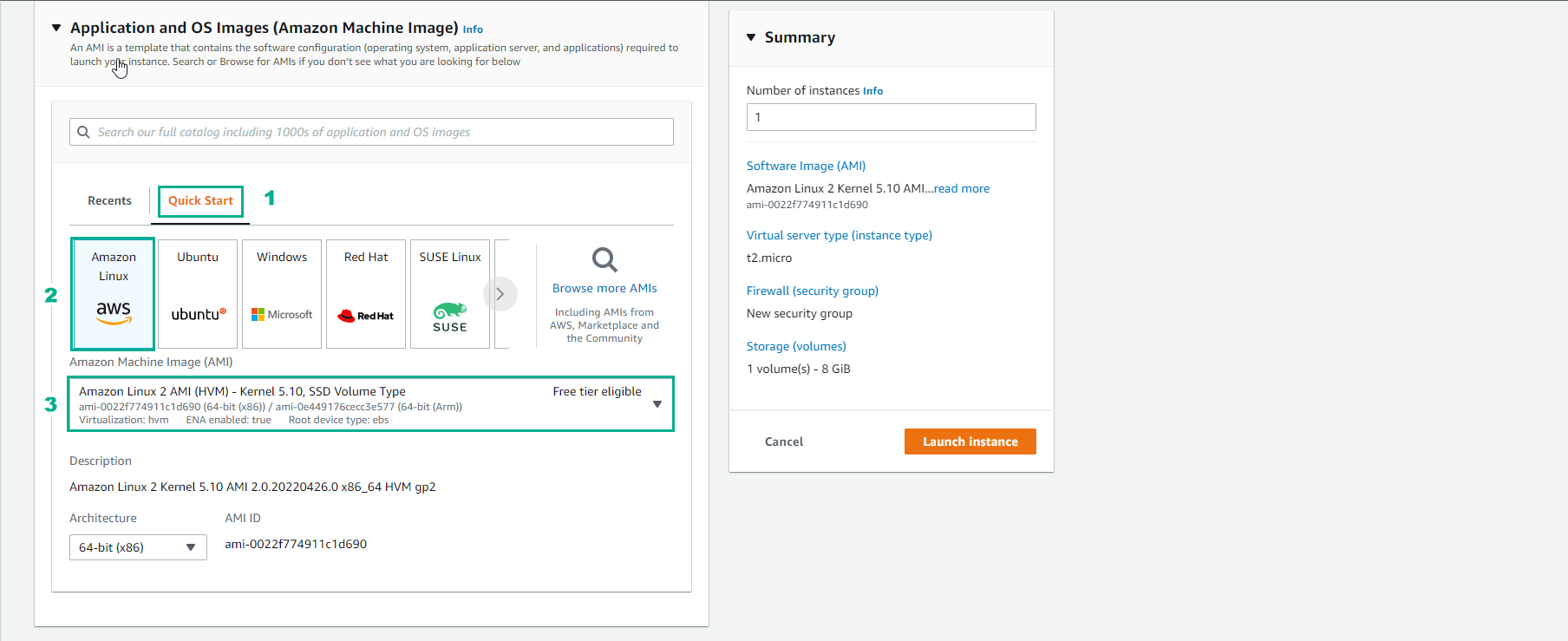
- In the Launch instances interface
- Select Instance type
- Select Create new key pair
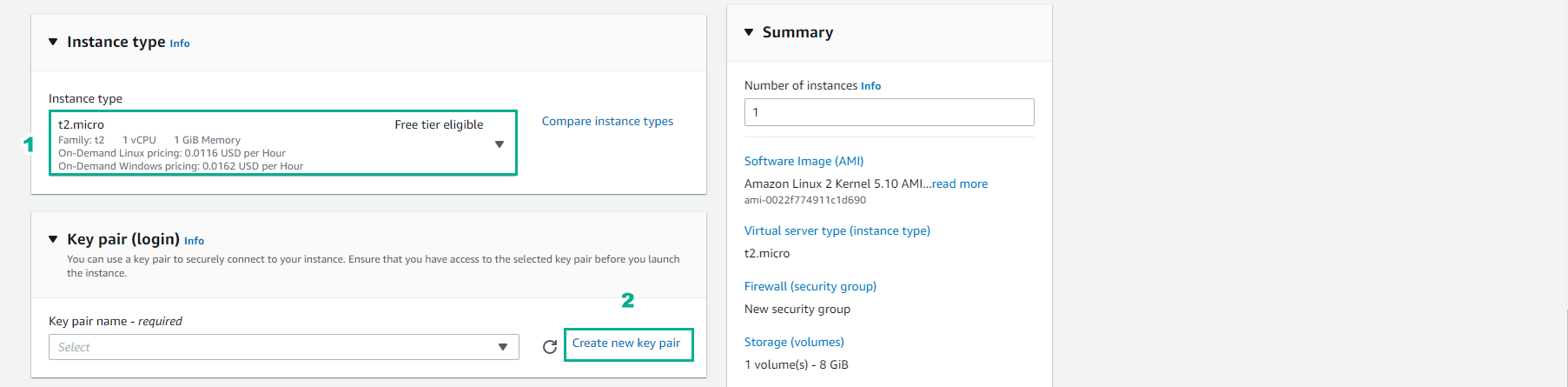
- In the Create key pair interface
- Key pair name, enter ```GrafanaKeyPair````
- Key pair type, select RSA
- Private key file format, select .pem
- Select Create key pair
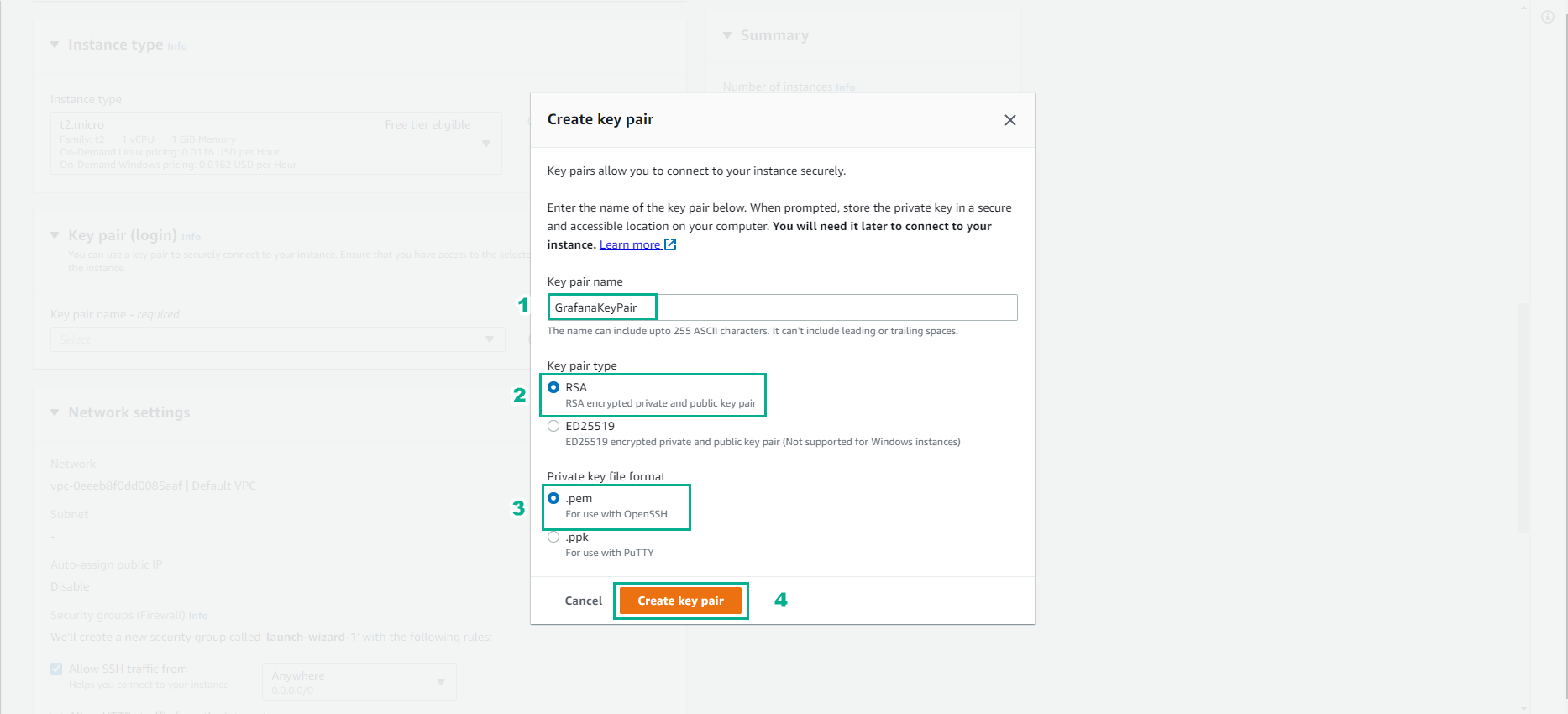
- In the Networking settings interface
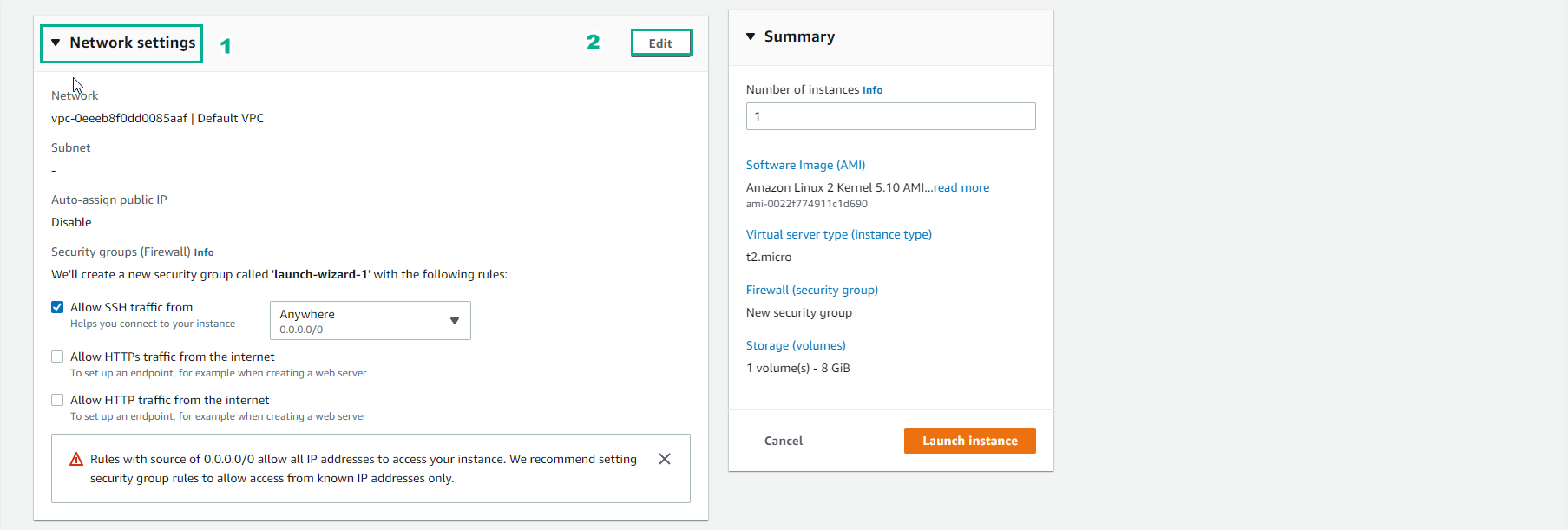
- In the Networking settings interface
- Select VPC, here select Grafana-ASG-vpc created
- Select Subnet, select Grafana-ASG-subnet-public1-us-east-1a
- Auto-assign public IP, select Enable
- In the Firewall (security group) section, select Select existing security group
- Select SG-PUB-Grafana-SG just created
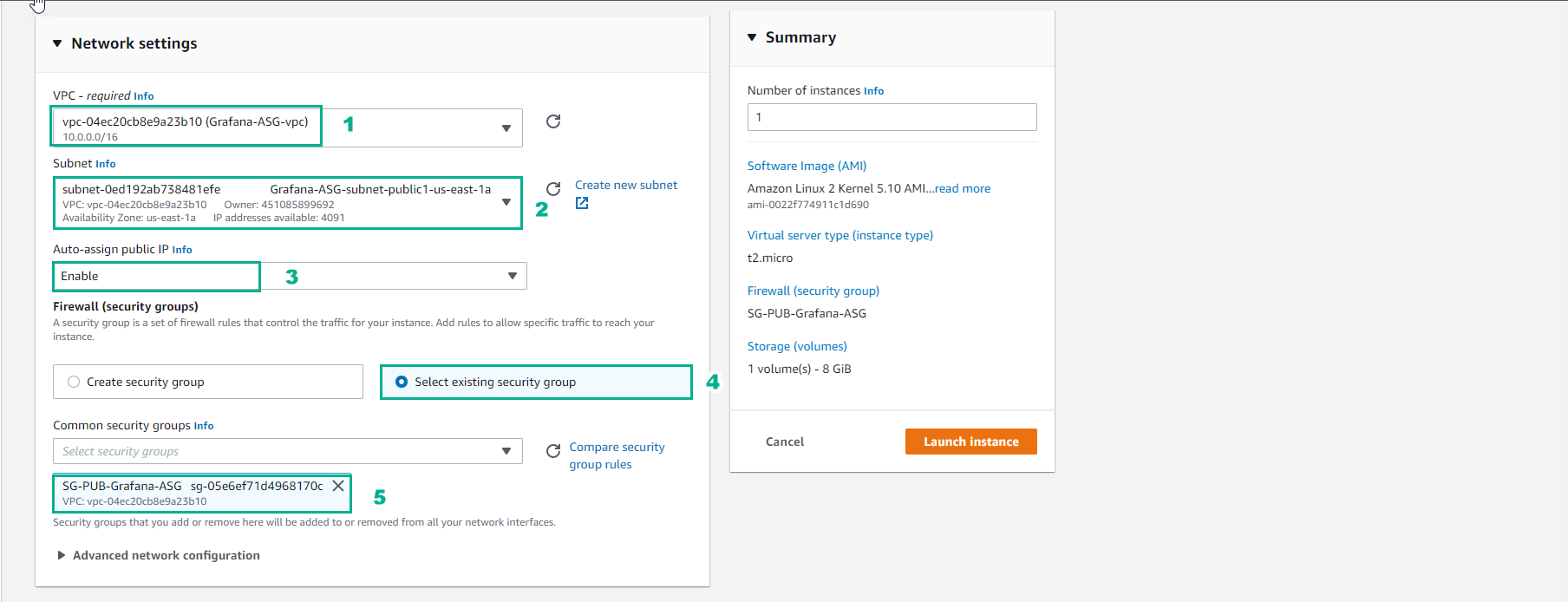
- Check instance information
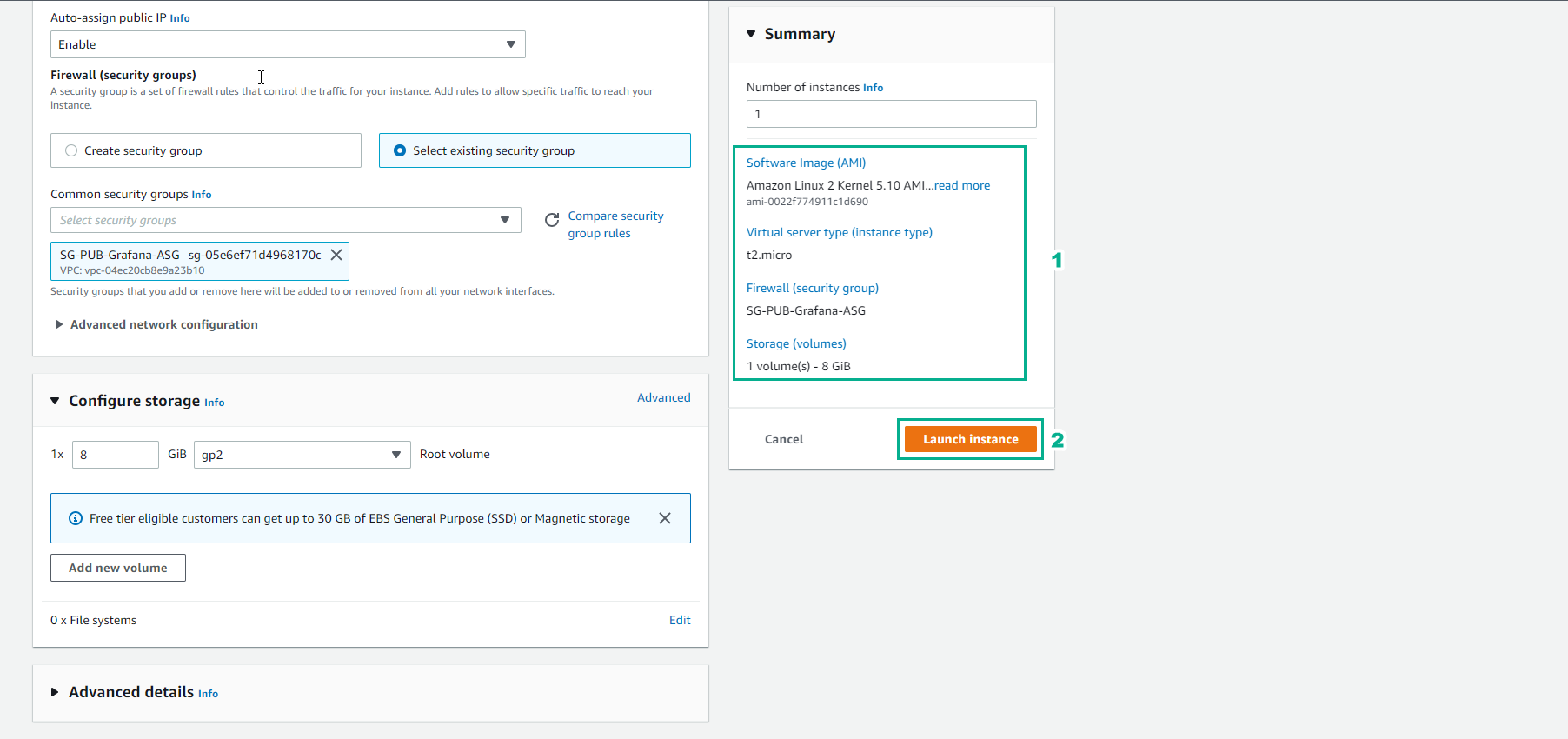
- Initialization of EC instance successful
- Select View all instances
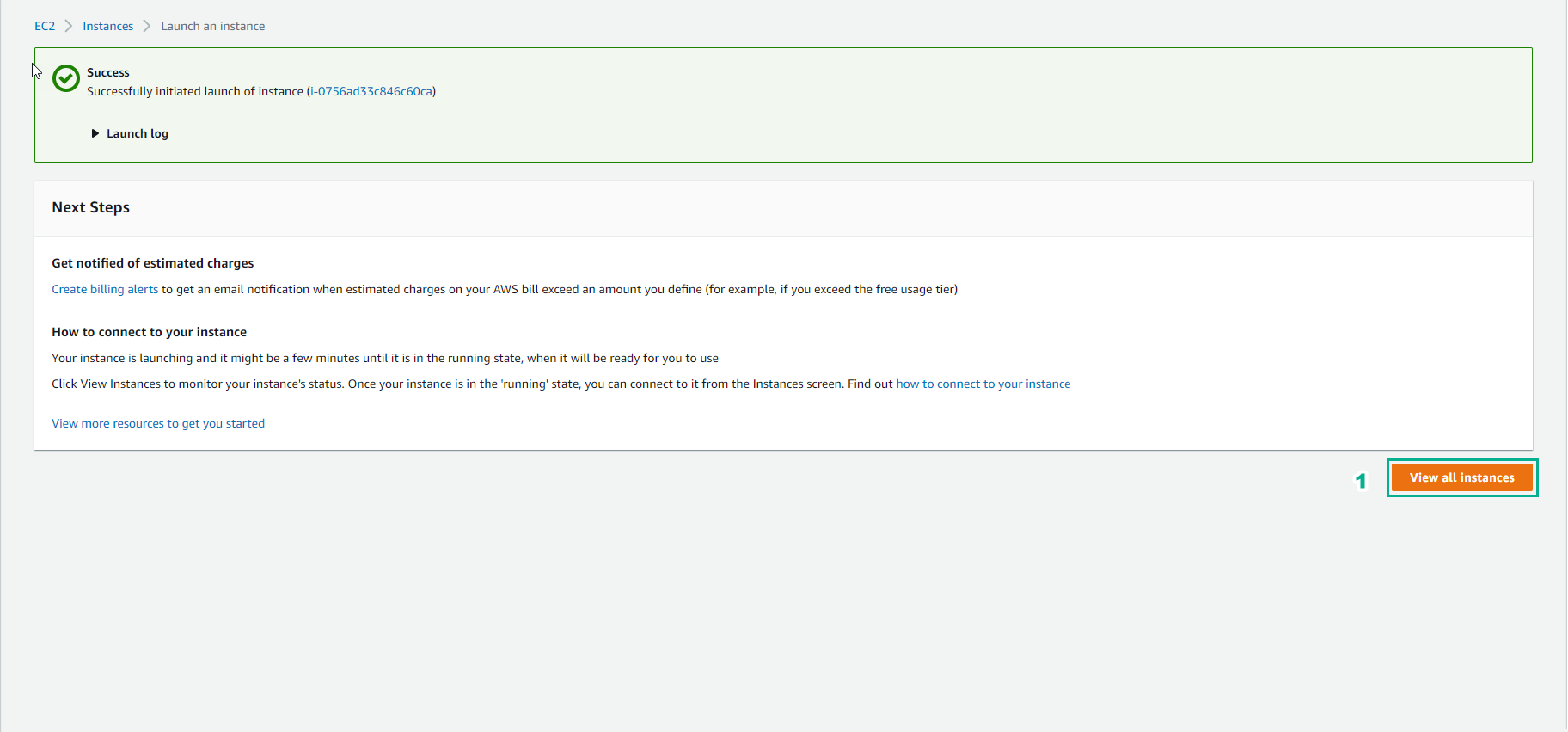
- So we have successfully initialized an EC2 instance.